Shaft Component Generator
Use the Shaft Component Generator to design the shape of a shaft, add and calculate loads and supports, and other calculation parameters. Perform a strength check and generate the shaft into the Autodesk Inventor. The shaft is assembled from single sections (cylinder, cone and polygon) including features (chamfers, fillets, neck-downs, and so on).
Use the Shaft Component Generator to:
- Design and insert shafts with unlimited number of sections (cylinders, cones, polygons) and features (fillets, chamfers, threads, and so on.).
- Design shaft of a hollow shape.
- Insert features (chamfers, fillets, threads) onto the inner bores.
- Split shaft cylinder and retain the length of the shaft section.
- Save shafts to templates library.
- Add unlimited number of loads and supports to your shaft design.
For certain features, Shaft Generator uses data from Content Center.
Note: You must be connected to Content Center server and Content Center must be configured on your computers to insert components using Shaft Generator.
Select the following features from Content Center:
- Keyway Grooves
- Plain Keyway Grooves
- Keyway Grooves with rounded end
- Retaining Rings
When designing shafts, use 3D grips in the graphics window to modify section dimensions to speed up your design.
Edge Features
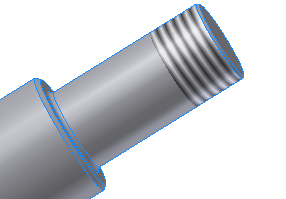 | Features which can be placed only on the shaft edge, for example: chamfers, fillets, lock nuts, threads. You can place only one feature on the shaft edge. |
Middle Features
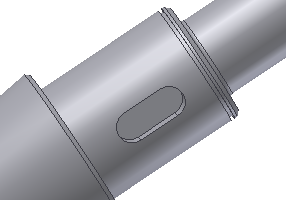 | Features which can be placed on the shaft section, for example: keyways, retaining rings, notches, and so on. You can place an unlimited number of these features on a shaft section. |
Position markers
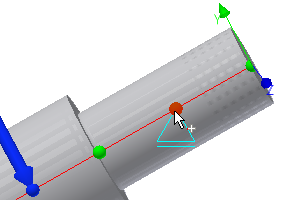 | Defining points on a section to which the loads and supports are positioned. Use Alt + drag to move a force or support and assign it to another position marker. |
Graphical Previews
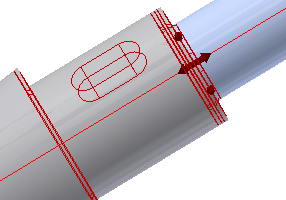 | When designing shaft using Shaft Generator, the 3D graphical preview (with all sections, features, and 3D Grips) is available in the Autodesk Inventor window and 2D preview is available in the Design tab. 2D preview is optional. When you switch to the Calculation tab, the graphical previews in the Autodesk Inventor window and in the Calculation tab changes to preview of loads and supports. |
Tip: See the Engineer's Handbook for used calculation formulas for designing shafts.
Design shafts
Design a shaft
|
|
|
Note: You can switch to the Calculation tab to set the shaft material and add loads and supports.
Click ![]() Results to display the HTML report.
Results to display the HTML report.
Design a hollow shaft shape
|
|
|
Split selected shaft cylinder
When designing shaft with cylinder you can split the selected cylinder into two parts. The length of the cylinder remains the same.
In the graphics window or the 2D Preview area of the Design tab, select the cylinder and click ![]() Split Selected Section in the toolbar.
Split Selected Section in the toolbar.
Specify supports
Drag supports along the whole shaft length, if appropriate. Only one support carries the axial load, and its diagrammatic display is different from others.
|
|
|
Specify loads
|
|
|
Specify forces
Forces are specified in all directions. Fx (axial), Fy (XY plane) and Fz (XZ plane). Positive force actuates in the opposite direction than the positive coordinate axis.
|
|
|
Specify moments
Specify moments in all directions. Mx (torque), My (bending - XZ plane) and Mz (bending - XY plane). Positive moment actuates in the counterclockwise direction.
|
|
|
Specify torque
Torque is entered using two forces which are mutually opposite. One force represents the actual torque, and the other force must be negative (for example, 150 Nm and -150 Nm). The sum of all torques (Max) must be equal to 0.
|
|
|
Edit shafts using Shaft Generator
|
|
|
Add shafts to Templates Library
You can save shafts to Templates Library.
To display the Templates Library, on the Design tab, click ![]() More in the lower right corner.
More in the lower right corner.
- Click Add to add the shaft to templates.
- Click Set to open the selected shaft template.
- Click Delete to delete selected template.
In the Templates Description dialog box, set the template name, and click OK.
On Microsoft Windows XP, the shaft templates are saved to the following location: ...Documents and Settings\%USERNAME%\Application Data\Autodesk\Inventor [ver]\DesignAccelerator\Templates.
On Microsoft Windows Vista, the bolted connection templates are saved to the following location: AppData\%USERNAME%\Autodesk\Inventor [ver]\DesignAccelerator.
Set shaft options
Within the Shaft Generator, you can set options for features and inner sections visibility in 3D graphical preview and 2D preview.
The availability of options depends on which tab you used to open the Options dialog box. The options vary for Design and Calculation tabs. Selections made in the Design tab apply to that particular tab..
|
|
|
Use padlocks to specify if the variable is independent
Lock the particular dimension to stick to the dimensions of shaft sections next to them. Use padlocks to make certain dimensions dependent and independent.
When dimensions are unlock, they can be freely changed.
Lock particular dimension - cone diameter, for example. Cone has no grips available. The dimensions change according to the dimension of section next to the cone. When you change the dimension of such section - cylinder, for example, the diameter of cone changes also. Changes in the cylinder dimensions affect the cone.
Padlocks are available for hollow sections too.
Shaft Component Generator - Design tab
Use the Design tab to design a shaft of a shape. The designed shaft can contain unlimited number of sections. Each section can have two edge features and unlimited number of middle features. The preview of the shaft displays in the Autodesk Inventor window. On the Design tab (which is optional) as you design, its shape changes according to the specification made in the Design tab (number of sections, shape of sections, hollow shaft shape, and so on).
In the Autodesk Inventor window, use the 3D grips to change and define parameters of the shaft. Click the shaft element to enable it and when the grips are shown, you can:
- Browse the selected section to see the tooltip with displayed dimension values.
- Double-click the section to open the Edit dialog box where you can set values such as length or diameter. A preview of the section is also shown.
- Double-click the grip to open the Edit dialog box where you can set the appropriate value (length or diameter).
| Access: | Ribbon: Design tab  Power Transmission panel Power Transmission panel  Shaft Shaft |
Placement
Defines the placement of the shaft. Within the Autodesk Inventor window, select cylindrical face or work axis, start plane and shaft orientation, as needed.
When you define placement, the shaft is previewed in that location in the Autodesk Inventor window. Click OK to create and constrain the shaft in the assembly.
Note: By default, the shaft is previewed in an origin - X is an axis, YZ is a start plane and XY is an orientation plane.
| Axis | Select the cylindrical face or axis. |
| Start | Select the work plane or face that can mate with the start of the shaft. |
| Orientation | Select the work plane to rotate shaft or its features. |
| Flip | Reverses direction of the shaft. |
| Mate | Check the box to mate the shaft onto the selected geometry. |
Sections
Use this area to design a shape of the shaft. Use the graphical toolbar and the section tree control. Select Sections or Bore on the right/Bore on the left from the drop-down list. Your selection displays the appropriate commands on the toolbar. The Options command is always available.
Click the button to add appropriate shaft section (cone, cylinder, or polygon) and feature (keyway for example). For edge features, a dialog box displays where you can set the appropriate values. Click the middle feature icon to open the edit dialog box.
Selected section and feature displays in the list where you can edit or delete it.
The graphical representation of features and sections is displayed in Autodesk Inventor window as 3D preview and in the Design tab as 2D preview (which is optional). Work with the preview as with 3D Grips. You can drag the preview to the appropriate position. Double-click to display the Edit dialog box. Move the mouse cursor above the graphical representations to display a description of a section/feature.
Tip: Enable the Always Show option in the 2D Preview area of the Options dialog box to display the 2D preview in Design tab.
Use hotkeys to perform following actions:
On the shaft toolbar:
| Click a section icon | Adds the section behind the selected one. |
| CTRL + Click a section icon | Inserts the section before the selected one. |
On the tree control:
| Double-click | Opens an edit dialog box. |
| Right-click | Displays the context menu. |
| Hover mouse over the tree item | Displays a tooltip with the tree item (section/feature) information (size, for example). |
| Drag (for sections only) | Moves section. |
| Sections | |
|
| Insert Cylinder inserts the cylinder section after the selected shaft section. |
|
| Split Selected Section splits the selected shaft cylinder while keeping the same length of the shaft. |
|
| Insert Cone inserts cone section after the selected shaft section. |
|
| Insert Polygon inserts polygon section after the selected shaft section. |
|
| Specify shaft by picking geometry in assembly measures the shaft geometry from selected cylindrical face, planar face, work planes or sketches from the assembly. |
|
| Collapse All Children collapses the section tree. |
|
| Expand All Children expands the section tree. |
|
| Options opens the Options dialog box where you specify your preferences for shaft 2D and 3D previews. |
| Bore on the left | |
|
| Insert Cylindrical Bore inserts inside cylinder section on the left after the selected shaft section. |
|
| Insert Conical Bore inserts inside cone section on the left after the selected shaft section. |
| Bore on the right | |
|
| Insert Cylindrical Bore inserts inside cylinder section on the right after the selected shaft section. |
|
| Insert Conical Bore inserts inside cone section on the right after the selected shaft section. |
| The sections and features are editable: | |
|
| Opens the appropriate dialog box to edit dimensions. |
|
| Deletes the selected feature or section or bore. |
|
| Section tree control | Section tree control contains controls for shaft sections and features. Middle features display as children of the sections. Edge features display as a part of sections. Section tree control displays sections or bores at one time only. |
Left edge features
The list of available features in the menu is filtered based on the section type (cone, cylinder, and so on) and based on the section position (first, in the middle, on so on).
Click the arrow to display list of available left edge features.
Click to add a feature.
Following left edge features are available:
 Chamfer
Chamfer Fillet
Fillet Lock Nut Groove
Lock Nut Groove Relief
Relief Thread
Thread Plain Keyway Groove
Plain Keyway Groove Keyway Groove with one rounded end
Keyway Groove with one rounded end
Section types
Three shaft section types are available within the Shaft generator. According to your section selection, the features are available. For Cone, no middle features are available. For polygon, no edge features are available, only Through Hole is available.
 Cylinder
Cylinder Cone
Cone Polygon
Polygon
Right edge features
The list of available features in the menu is filtered based on the section type (cone, cylinder, and so on) and based on the section position (first, in the middle, and so on).
Click the arrow to display list of available left edge features.
Click to add a feature.
Following right edge features are available:
 Chamfer
Chamfer Fillet
Fillet Lock Nut Groove
Lock Nut Groove Relief
Relief
Section features
List of available features in the menu is filtered based on the section type (cone, cylinder, and so on) .
Click the arrow next to the ![]() icon to display list of available section features.
icon to display list of available section features.
Click to add a feature.
Following section features are available:
 Keyway groove
Keyway groove Retaining Ring
Retaining Ring Wrench Opening
Wrench Opening Relief D
Relief D Through Hole
Through Hole
 Groove - A, Groove -B
Groove - A, Groove -B
2D Preview
When you design shaft, you have an option to display a 2D preview of the designed shaft within the Design tab. To display 2D Preview, select the Always Show option within the 2D Preview box of the Options dialog box, and click OK.
2D Preview area is resizable.
When you select a section, appropriate section is also selected in the tree control in the Design tab, and in the Autodesk Inventor window.
Right-click to display a context menu with available features.
Place the mouse cursor above a shaft section or feature to display a tooltip informing about section or feature dimensions.
Tips:
- Double-click the section to display the dialog box where you can edit section dimensions.
- Press CTRL + Drag to reposition the section.
- Hover mouse over the tree section/feature to display a tooltip with the tree item (section/feature) information (size, for example).
Results
To display the Results area on the right side of the Design, Calculation, and Graphs tabs, double-click the double line on the right or click the chevron.
Displays the calculated dimensions values such as main diameter. Click Calculate to display the values. The units of the calculated results values can be changed. Double-click the specified value you want to change.
The following output parameters are displayed in the Results pane:
- Dimensions
- Shaft Length (L)
- Cylinder
- Main Diameter (D)
- Length (L)
- Cone
- First Diameter (D1)
- Second Diameter (D2)
- Length (L)
- n-Side
- Diameter Circumscribed (Dout)
- Diameter Inscribed (Din)
- Length (L)
- Number of Edges (N)
- Main Diameter (D)
Graphical Preview
A graphical preview of the selected geometry is displayed in Autodesk Inventor. You can use grips to specify section and feature dimensions. 3D Grips are available for selected section or middle feature.
Double-click or drag the 3D grip to change the dimension.
You can use 3D grips to edit following dimensions:
- Cylinder:
- diameter of the section
- length of the section
- Cone:
- first diameter of the section
- second diameter of the section
- length of the section
- Polygon
- diameter of the section
- length of the section
- rotation of section
- Keyway
- distance of feature from section start
- rotation of feature
- length of the feature - available only if there is a list of available data - from Content Center, for example
- Retaining Ring
- distance of feature from section start
- Wrench
- feature width
- feature length
- distance of feature from section start
- rotation of feature
- Relief D
- distance of feature from section start
- Through Hole
- feature diameter
- distance of feature from section start
- rotation of feature
- Groove - A
- distance of feature from section start
- Groove - B
- distance of feature from section start
- rotation of feature
Tips:
- Double-click a 3D grip to open the dimension edit dialog box.
- Double-click a section/feature to open the feature edit dialog box.
- Hover mouse over the tree section/feature to display a tooltip with the tree item (section/feature) information (size, for example).
Template Description
Shaft Component Generator - Calculation tab
Set material, loads, and supports to calculate the shaft.
| Access: | Ribbon: Design tab  Power Transmission panel Power Transmission panel  Shaft Shaft |
Material
Specify material or select it from Material Database. Check the box to open the Material Database where you can select the appropriate material.
If a material is selected from the Material Database, its values are inserted automatically into the following edit fields, and the edit fields are locked. To unlock the fields clear the box.
Warning: Strength parameters of material are determined empirically and reflect minimum values applicable for a group of materials. Although these values are close to the values obtained using measurement of particular materials, we recommend that in cases of final calculations, to use the parameters of material according to the material sheet or specifications of the producer.
| Modulus of Elasticity | (also called Young's module) is the ratio of unit stress to unit strain within the proportional limit of a material in tension or compression. |
| Modulus of Rigidity | Enter the modulus of rigidity of the shaft material. |
| Density | Enter the density of the shaft material. |
Calculation Properties
Use this group box to specify the calculation properties.
| Use density | Check the box to include the mass in the calculation. If you clear the Density checkbox, the Density is not included in the calculation. Mass is calculated as if the density is used. |
| Use shear displacement ratio | Determines if the value is used in the deflection calculation. Shear displacement ratio: The radial forces acting on the profile cause it both to bend, and to slide. If the profile is expected to bend a lot (long or thin profiles), the sliding effect does not appear and the shear displacement ratio may be disregarded - switched off. For thick or rigid profiles this effect is more significant. Value 1.18 is used as a default for cylindrical profiles. |
| Number of Shaft divisions | Specify the number of the shaft divisions used for calculation. |
| Mode of reduced stress | Select either HMH or Tresca-Guest mode of reduced stress calculation. The selected mode affects calculated value of reduced stress. See the Engineer's Handbook for the formula used. |
Loads & Supports
Use this area to specify loads and supports. Select Loads or Supports from the drop-down list. Your selection displays the appropriate commands on the toolbar. The Options command is always available.
Click the button to add appropriate force, load, or support. A dialog box displays where you can edit the values.
Selected force or support displays in the list where you can edit or delete it.
The graphical representation of loads and supports is displayed in Autodesk Inventor window. Work with the preview as with 3D Grips. You can drag the preview to the appropriate position. Double-click to display the edit dialog box. Move the mouse cursor above the graphical representations to display a description of a force or support. When you select load or support in the list in the Beam Calculation tab, its graphical representation is selected within the Autodesk Inventor window, and vice versa.
Only one support carries the axial load, and its diagrammatic display is different from others.
Tips:
- Double-click a force/support to open an edit dialog box.
- Hover mouse over the tree item to display a tooltip with the tree item (force/support) information (size, for example).
Loads
|
| Add Force Opens the Radial Force dialog box where you can set the radial force properties, such as distance or angle. |
|
| Add Axial Force Click to open the Axial Force dialog window where you can set the radial force properties, such as distance or axial force value. |
|
| Add Continuous Load Click to open the Continuous Load dialog box and set the continuous load properties, such as length or angle. |
|
| Add Bending Moment Specifies moments in all directions. Mx (torque), My (bending - XZ plane) and Mz (bending - XY plane). Positive moment actuates in the counterclockwise direction. Click to open the Bending Moment dialog box and set the bending moment properties. |
|
| Add Torque Torque is entered using two forces which are mutually opposite. One of the forces represents the actual torque, the second force must be negative (for example, 150 Nm and -150 Nm). The sum of all torques (Max) must equal 0. Click to open the Torquedialog box and set the torque properties, such as distance or torque value. |
|
| Add Common Load Click to open the Common Load dialog box and set the common load properties, such as force or length. |
| Supports | |
|
| Add Fixed Support Click to open the Fixed Support dialog box and set the fixed support properties. |
|
| Add Free Support Click to open the Free Support dialog box and set the free support properties. |
|
| Options Click to open the Options dialog box for 3D and 2D graphical preview. |
| Loads and supports are editable: | |
|
| Opens the appropriate dialog box to edit loads or supports. |
|
| Deletes the selected load or support. |
2D Preview
2D preview is displayed in the lower part of the Calculation tab, by default. To hide the 2D Preview, select the Always Hide option within the 2D Preview box of the Options dialog box, and click OK.
When you select a load or support, appropriate load or support is also selected in the tree control in the Calculation tab, and in the Autodesk Inventor window.
Place the mouse cursor above a load or support to display a tooltip informing about load or support dimensions.
Green and blue position markers are displayed in the 2D preview just as in a preview in Autodesk Inventor window. For each section, three position markers are displayed, one at each end of a section, and one position marker in the middle of each section. Blue position marker means that load or support is positioned to such position marker.
Tips:
- Double-click the load or support to display an edit dialog box.
- Hold CTRL + double-click to open dialog box to edit force or support dimension.
- Hold SHIFT + double-click force to open edit dialog box for force size.
- Drag to move force or support,
- Hover mouse over the tree item to display a tooltip with the tree item (force/support) information (size, for example).
Results
To display the Results area on the right side of the Design, Calculation and Graphs tabs, double-click the double line on the right or click the chevron.
The area displays calculated values such as the size of resistance in supports, deflection, and rotation in the place of the supports and loads, maximum bending and torsion stress, angel of twist, and mass of the shaft. Values are calculated when Calculate is pressed.
The following items are displayed in the Results pane:
Note: For more information on the calculated parameters, see Engineer's Handbook.
The Load and Support lists include some of the important values at the position of every load and support. For a continuous load, the values are listed both for the beginning and for the end of the load.
- Results
- Length (L)
- Mass (Mass)
- Maximal Bending Stress (smax)
- Maximal Shear Stress (ts)
- Maximal Torsional Stress (t)
- Maximal Tension Stress (sT)
- Maximal Deflection (fmax)
- Angle of Twist (j)
- Load
- Deflection in Y Axis (fy)
- Deflection in Y Axis (fx)
- Support
- Support Force in X axis (FX)
- Support Force in Y axis (FY)
- Support Force in Z axis (FZ)
- Yielding in Y axis (YY)
- Deflection in X axis (fX)
- Deflection in Y axis (fY)
Summary of Messages
Displays the reports about calculation. To open the Summary of Messages area at the bottom of the Calculation and Design tabs, double-click the double line at the bottom of tabs or click the chevron at the bottom of the tabs.
Graphical Preview
A graphical preview of the loads and supports is displayed in Autodesk Inventor. Drag the preview of load and support to place it to the appropriate position.
Double-click the graphical representation of load and support to display a dialog box where you can change the appropriate properties.
Green and blue position markers are displayed in the preview. For each section, three position markers are displayed, one at each end of a section, and one position marker in the middle of each section. Blue position marker means that load or support is positioned to such position marker. Use Alt + drag to move a force or support and assign it to another position marker.
Tips:
- Drag to move load or support.
- Hold CTRL + Drag to rotate a force.
- Hold ALT + Drag to move a force/support and assign it to another position marker.
- Hold Shift + Drag (for continuous load only) to change the length of the continuous load.
- Double-click force or support to open the Edit dialog box.
- Hold Ctrl + double-click to open the Dimension Edit dialog box for force/support of position.
- Hold Shift + double-click a force to open the Edit dialog box for force size.
- Pause mouse over the tree section or feature to display a tooltip with the tree item (force or support) information ( for example, size).
Graphs tab
The Graphs tab displays diagrams of individual calculated characteristics. Some of the graphs are available for the YZ and XZ planes, as well as for the sum value.
| Access: |
|
Graph Selection
| Shear Force | Shear forces sum. | ||
| YZ Plane | shear force in the YZ plane | ||
| XZ Plane | shear force in the XZ plane | ||
| Bending Moment | Bending moment sum. | ||
| YZ Plane | bending moment in the YZ plane | ||
| XZ Plane | bending moment in the XZ plane | ||
| Deflection Angle | Deflection angle sum (between the Z axis and the shaft). | ||
| YZ Plane | deflection angle in the YZ plane | ||
| XZ Plane | deflection angle in the XZ plane | ||
| Deflection | Shaft deflection sum. | ||
| YZ Plane | shaft deflection the YZ plane | ||
| XZ Plane | shaft deflection in the XZ plane | ||
| Bending Stress | Bending stress sum. | ||
| YZ Plane | bending stress in the YZ plane | ||
| XZ Plane | bending stress in the XZ plane | ||
| Shear Stress | Shear stress sum. | ||
| YZ Plane | shear stress in the YZ plane | ||
| XZ Plane | shear stress in the XZ plane | ||
| Torsion Stress | Torsion stress. | ||
| Tension Stress | Tension stress. | ||
| Reduced Stress | Reduced stress. | ||
| Ideal Diameter | The graph shows an ideal shape of the shaft is based on the bending moment and calculates a diameter of a circular section which results in a 50MPa stress in every given coordinate of the shaft. This graph is independent on the selected shaft material. It shows the overall relations of the shape based on some constant stress. | ||
Depending on the settings, the relevant graphs in the YZ plane (and the sum graphs as well) may include the effect of gravity and material density.
Deflection angle is the angle between the Z axis and the direction of the deflected center line at the given Z coordinate.
The formula for reduced stress is listed in the Engineer's Handbook.
Graph
Displays diagram of selected graph.
Double-click the graphical representation of graph or support to display appropriate edit dialog box where you can change values of load and support. However, you cannot delete loads and supports on the Graphs tab, you can do it in the Calculation tab only.
Results
To display the Results area on the right side of the Graphs tabs, double-click the double line on the right or click the chevron.
The area displays calculated values such as the size of resistance in supports, deflection, and rotation in the place of the supports and loads, maximum bending and torsion stress, angle of twist, and mass of the shaft.
The following items are displayed in the Results pane:
Note: For more information on the calculated parameters, see the Engineer's Handbook chapters for shafts and beams.
The Load and Support lists include some of the important values at the position of every load and support. For a continuous load, the values are listed both for the beginning and for the end of the load.
- Results
- Length (L)
- Mass (Mass)
- Maximal Bending Stress (smax)
- Maximal Shear Stress (ts)
- Maximal Torsional Stress (t)
- Maximal Tension Stress (sT)
- Maximal Reduced Stress (sred)
- Maximal Deflection (fmax)
- Angle of Twist (j)
-
-
Options
Use this dialog box to specify the 3D preview settings and visibility of 2D preview in the Design and Calculation tabs.
| Access: | Ribbon: Design tab  Power Transmission panel Power Transmission panel  Shaft Shaft |
Note: Some options are available only if you open Options dialog box from the Calculation tab.
3D Preview
| Section Edge Features (Fillet, Chamfer,...) | Specify the visibility of 3D edge features. Show - Section edge features is always visible. Hide - Section edge features is hidden. Show Only for Selected Section - 3D edge features is visible for selected section only. |
| Section Middle Features (Keyway, ...) | Specify the visibility of 3D middle features. Show - Section middle features is always visible. Hide - Section middle features is hidden. Show Only for Selected Section - 3D middle features is visible for selected section only. |
| Bores | Specify the visibility of 3D bores. Show - 3D bores is always visible. Hide - 3D bores is hidden. Show Only for Selected Section - 3D bores is visible for selected section only. |
| Bore Edge Features (Fillet, Chamfer, ...) | Specify the visibility of bore edge features. Show - Bore edge features is always visible. Hide - Bore edge features is hidden. Show Only for Selected Section - Bore edge features is visible for selected section only. |
| Bore Middle Features (Retaining Ring, ...) | Specify the visibility of bore middle features. Show - Bore middle features is always visible. Hide - Bore middle features hidden. Show Only for Selected Section - Bore middle features is visible for selected section only. |
| Apply same settings also for 2D preview | Select to apply the same settings for 2D preview on the Design and Calculation tabs. |
| If no placement show in default (X-axis, YZ-plane, XY-plane) | Select to create 3D preview of the shaft in the default position in the graphics window. Note: If you change this option you must restart the Shaft Generator to enable the option. |
| Show Shaft Coordinate System | Select to show 3D shaft coordinate system. |
| Automatically Scale Loads and Supports | Select to scale supports and loads while zooming, and set the scale value. Note: This option is available only if you open Options dialog box from the Calculation tab. |
2D Preview
| Always Hide | Select to always hide 2D preview. 2D preview is hidden in the tab (Design or Calculation) where you made the selection. It means that you can have 2D preview hidden independently in Design and Calculation tabs. |
| Always Show | Select to always show 2D preview. 2D preview is shown in the tab (Design or Calculation) where you made the selection. It means that you can have 2D preview shown independently in Design and Calculation tabs. |
| Automatically Scale Loads and Supports | Select to scale supports and loads while zooming, and set the scale value. Note: This option is available only if you open Options dialog box from the Calculation tab. |
| Show Section Features in Calculation Results report | Select to show section features in the HTML report. Note: This option is available only if you open Options dialog box from the Calculation tab. |
| Show Bores and Bores Features in Calculation Results report | Select to show bores and bore features in the HTML report. Note: This option is available only if you open Options dialog box from the Calculation tab. |
| Show Loads&Supports in Calculation Results report | Select to show loads and supports in the HTML report. Note: This option is available only if you open Options dialog box from the Calculation tab. |
| Show Section Features when Calculation/Graph tab is active | Select to display section features (keyway, groove, wrench opening, for example) in the 2D preview in the Calculation and Graph tabs. |
| Show Bores and Bores Features when Calculation/Graph tab is active | Select to display bores and bore features in the 2D preview in the Calculation and Graph tabs. |
| Show Loads&Supports Designation | Select to show the loads and supports designation such as F1, F2, q1 in the 2D preview in the Calculation and Graph tabs. Note: This option is available only if you open Options dialog box from the Calculation tab. |
Template Description
Displays list of shaft templates.
| Access: | Ribbon: Design tab  Power Transmission panel Power Transmission panel  Shaft Shaft |
You can create each new shaft from a template. When you open the Shaft Generator, click Set to apply the template to the currently designed shaft.
Any new shaft can be used as a template. Save it to the Templates Library on the hard drive, and the next time you create a shaft, the new template is available.
The name of template must be unique. If you try to save the template and the name exists, you are prompted to set a different name.
| Set | Applies selected template to a current content of the shaft. |
| Add | Adds a newly designed shaft to the template library. |
| Delete | Deletes the selected shaft template. |
|
| Tips:
|
Cylinder
Use the dialog box to enter parameters for cylinder.
Note: You can insert an unlimited number of middle features to a cylinder.
| Access: | Ribbon: Design tab  Power Transmission panel Power Transmission panel  Shaft. On the Design tab, select Sections in the Sections drop-down list. On the toolbar, click Insert Cylinder Shaft. On the Design tab, select Sections in the Sections drop-down list. On the toolbar, click Insert Cylinder |
Dimensions
Enables Cylinder dimensions editing.
| Name | Displays the name of the parameter. Name of the dimension is used in the Calculation tab and in the Results pane. The column is not editable. |
| Size | Click the Size field to insert a value, or select a value from displayed list. Click Measure from the context menu to measure dimension in the Autodesk Inventor window. Click List Parameters to display list with parameters. Click to select the parameter and insert the value to the Size edit field. Click Values from the context menu to see the list of recommended and available dimensions. |
| Description | Displays the description of the parameter. Name of the dimension is used in the Calculation tab and in the Results pane. Column is not editable. |
Preview
Displays schematic image of the cylinder section.
Cone
Use the dialog box to enter parameters for cone.
Note: No cone middle features are available. Only chamfer and fillet are available for edge features.
| Access: | Ribbon: Design tab  Power Transmission panel Power Transmission panel  Shaft. On the Design tab, select Sections in the Sections drop-down list. On the toolbar, click Insert Cone Shaft. On the Design tab, select Sections in the Sections drop-down list. On the toolbar, click Insert Cone |
Dimensions
Enables cone dimensions editing.
Unlock the edit field to enable automatic update of the value in case you change the shaft parameters that influence such value. For example, if you lock the First Diameter value, and you update the diameter of previous shaft section, the cone diameter value updates automatically.
Note: Only parameters that require automatic update have the lock available.
| Name | Displays the name of the parameter. Name of the dimension is used in the Calculation tab and in the Results pane. Column is not editable. |
| Size | Click the Size field to insert a value, or select a value from the displayed list. Click Measure from the context menu to measure dimension in the Autodesk Inventor window. Click List Parameters to display list with parameters. Click to select the parameter and insert the value to the Size edit field. Click Same as Previous from the context menu to enter the diameter value of the previous shaft section. Click Connect to Previous from the context menu to enter the diameter value of the previous shaft section, and to connect the cone to the previous shaft section. The edit field is locked and value is automatically updated when you change the diameter of the previous shaft section. Click Same as Next from the context menu to enter the diameter value of the next shaft section. Click Connect to Next from the context menu to enter the diameter value of the next shaft section, and connect the cone to the next shaft section. The edit field is locked and value is automatically updated when you change the diameter of the next shaft section. Note: Displayed options in the context menu depend on the shape of the designed shaft. |
| Description | Displays the description of the parameter. The name of the dimension is used in the Calculation tab and in the Results pane. Column is not editable. |
Preview
Displays schematic image of the cone section.
Cylinder - inside shaft bore
Use the dialog box to enter parameters for cylinder as an inside shaft bore.
| Access: | Ribbon: Design tab  Power Transmission panel Power Transmission panel  Shaft. On the Design tab, select Bore on the left or Bore on the right in the Sections drop-down list. On the toolbar, click Insert Cylindrical Bore Shaft. On the Design tab, select Bore on the left or Bore on the right in the Sections drop-down list. On the toolbar, click Insert Cylindrical Bore |
Dimensions
Enables cylinder dimensions editing.
Unlock the edit field to enable automatic update of the value in case you change the shaft parameters that influence such value. For example, if you lock Length value, and you update the length of designed shaft, the length of inside cone updates automatically.
Note: Only parameters that require automatic update have the lock available.
| Name | Displays the name of the parameter. Name of the dimension is used in the Calculation tab and in the Results pane. Column is not editable. |
| Size | Click the Size field to insert a value, or select a value from displayed list. Click Measure from the context menu to measure dimension in the Autodesk Inventor window. Click List Parameters to display list with parameters. Click to select the parameter and insert the value to the Size edit field. Click Calculate from the context menu to automatically calculate a hollow through the length of the shaft (from a hollow on the left to a hollow on the right). |
| Description | Displays the description of the parameter. Name of the dimension is used in the Calculation tab and in the Results pane. Column is not editable. |
Preview
Displays schematic image of the cylinder section.
Cone - inside shaft bore
Use the dialog box to enter parameters for cone as an inside shaft bore.
| Access: | Ribbon: Design tab  Power Transmission panel Power Transmission panel  Shaft. On the Design tab, select Bore on the left or Bore on the right in the Sections drop-down list. On the toolbar, click Insert Conical Bore Shaft. On the Design tab, select Bore on the left or Bore on the right in the Sections drop-down list. On the toolbar, click Insert Conical Bore |
Dimensions
Enables cone dimensions editing.
Unlock the edit field to enable automatic update of the value in case you change the shaft parameters that influence that value. For example, if you lock the Length value and update the length of designed shaft, the length of the inside cone updates automatically.
Note: Only parameters that require automatic update have the lock available.
| Name | Displays the name of the parameter. Name of the dimension is used in the Calculation tab and in the Results pane. Column is not editable. |
| Size | Click the Size field to insert a value, or select a value from displayed list. Click Measure from the context menu to measure dimension in the Autodesk Inventor window. Click List Parameters to display list with parameters. Click to select the parameter and insert the value to the Size edit field. Click Calculate from the context menu to automatically calculate a hollow through the length of the shaft (from a hollow on the left to a hollow on the right). Click Values from the context menu to see the list of recommended and available dimensions. |
| Description | Displays the description of the parameter. Name of the dimension is used in the Calculation tab and in the Results pane. Column is not editable. |
Preview
Displays schematic image of the cone section.
Split Selected Section
Enables you to split selected shaft section. The length of the shaft remains unchanged.
Note: Split Selected Section command is available if you select cylinders only.
| Access: | Ribbon: Design tab  Power Transmission panel Power Transmission panel  Shaft. In the Design tab, click Split Selected Section in the Sections toolbar Shaft. In the Design tab, click Split Selected Section in the Sections toolbar |
Select the section either in 2D preview of the Design tab or in the graphics window and click Split Section. Cylinder dialog box is displayed with two Section Length edit fields. One of them is enabled because its length is automatically changed based on dimension inserted in the enabled Section Length field.
By default, the selected shaft section is split in half. You can change the dimensions of divided sections by clicking an enabled Section Length value. The other half is spit section is calculated according to inserted value. For example, the original length of the section is 80 mm. When you click the Split Section command, Cylinder dialog box displays. Section Length L1 is 50 mm and is enabled for edit. Section Length L2 edit is 50 mm and is disabled for edit. Change the value in Section Length L1 edit field to 30 mm. Section Length L2 value automatically changes to 70 mm. Remember that length of the split section remains the same. In the Cylinder dialog box, click OK.
In 3D preview in the graphics window it is now possible to change the section length without changing the length of shaft. Select the cylinder and hold the Ctrl key while dragging the 3D grip. You change the dimension of the section but not whole length of shaft.
Geometry Definition
Enables you to measure shaft geometry.
| Access: | Ribbon: Design tab  Power Transmission panel Power Transmission panel  Shaft. In the Design tab, click Specify shaft by picking geometry in assembly in the Sections toolbar Shaft. In the Design tab, click Specify shaft by picking geometry in assembly in the Sections toolbar |
You can measure the shaft geometry by selecting cylindrical, planar faces, work planes or sketches. The section diameter and length are read from selected face.
Note: Conical faces are not supported in this release.
Section length and diameter can be defined also by selection of two cylindrical edges. By selecting planar face or work plane the length of section can be modified.
The second option is to select part/assembly sketch and read the geometry from it. Function ignores chamfers, fillets, or other curve which are not parallel with sketch centerline. To select sketch it is necessary to have it properly defined, it means if you call the Inventor Revolve feature it automatically select all entities for profile and centerline
Note: If the sketch contains entities for inner bores, this version cannot work with it. It is not supported.
The sections order can be change by clicking the Flip command.
Note: If the placement is not specified then shaft is not mated.
|
| Click to select faces, sketches or sketch entities. Sketches are selected by default, to select sketch entity press and keep Alt. Note: You cannot combine to select sketches or faces. If you select face first then it is not possible to select sketch and vice versa. Use CTRL + click the selected entity to cancel its selection |
| Changes sections order in section tree (from left or from right). | |
|
| Provides a preview of the designed shaft based on the current selections. |
| Modified Current Shaft | Select this option to modify only section dimensions. Section, features, loads and supports remain unchanged. If a section is mission, generator adds it automatically By default, section, features, loads and supports are deleted. |
Chamfer
Adds a chamfer on an edge of the shaft section. You can add only one chamfer on the shaft edge.
You can insert a chamfer either on the left or on the right of the selected shaft section.
Note: For already created chamfer you cannot change the method how the chamfer was created.
| Access: | Ribbon: Design tab  Power Transmission panel Power Transmission panel  Shaft. On the Design tab, select Cylinder in the tree control. In the First edge features or Second edge features drop-down menus, select Chamfer Shaft. On the Design tab, select Cylinder in the tree control. In the First edge features or Second edge features drop-down menus, select Chamfer |
Method
Specifies how the chamfer is constructed.
| Distance | Creates a chamfer with the same offset distance from the edge on both faces. Selects a single edge, multiple edges, or chained edges. Corner setback appearance may be specified. |
| Distance and Angle | Creates a chamfer defined by an offset from an edge and an angle from one face to the offset. Any edge or all edges of a selected face may be chamfered at once. |
| Two Distances | Creates a chamfer on a single edge with a specified distance for each face. Edges may be chained together. |
Distance and Angle
Specifies the extent of selected chamfer method.
| Distance | Creates a chamfer with the same offset distance from the edge on both faces. Selects a single edge, multiple edges, or chained edges. Corner setback appearance may be specified. |
| Distance and Angle | Creates a chamfer defined by an offset from an edge and an angle from one face to the offset. Any edge or all edges of a selected face may be chamfered at once. |
| Two Distances | Creates a chamfer on a single edge with a specified distance for each face. Edges may be chained together. |
|
| Confirms the component's input. |
|
| Closes the dialog box. |
Fillet
Adds a fillet on an edge of the shaft section. You can add only one fillet on the shaft edge.
You can insert fillet either on the left or on the right of the selected shaft section.
| Access: |
|
| Radius | Specifies the fillet radius for the selected set of edges. To change the radius, click the radius value, then enter the new radius. Click Measure from the context menu to measure dimension in the Autodesk Inventor window. Click List Parameters to display list with parameters. Click to select the parameter and insert the value to the Size edit field. |
|
| Confirms the component's input. |
|
| Closes the dialog box. |
Through Hole
| Access: | Ribbon: Design tab  Power Transmission panel Power Transmission panel  Shaft. On the Design tab, select Cylinder in the tree control. In the Second edge features drop-down menu, select Add Through Hole Shaft. On the Design tab, select Cylinder in the tree control. In the Second edge features drop-down menu, select Add Through Hole |
Dimensions
Enables Through Hole dimensions editing.
| Name | Displays the name of the parameter. Name of the dimension is used in the Calculation tab and in the Results pane. Column is not editable. |
| Size | Click the Size field to insert a value. Click Measure from the context menu to measure dimension in the Autodesk Inventor window. Click List Parameters to display list with parameters. Click to select the parameter and insert the value to the Size edit field. Click Values from the context menu to see the list of recommended dimensions. |
| Description | Displays the description of the parameter. Name of the dimension is used in the Calculation tab and in the Results pane. Column is not editable. |
Position
Use the drop-down menu to specify how the hole position is measured within the shaft section.
| Measure from first edge | Select to measure the through hole position from the left edge of the section. |
| Measure from second edge | Select to measure the through hole position from the right edge of the section. |
| Centered | Select to place the through hole to the center of the section. Note: If you select the Centered option, you cannot specify the Distance value. |
Preview
Displays schematic image of the hole feature.
Keyway
Use the dialog box to enter parameters for keyway feature.
| Access: | Ribbon: Design tab  Power Transmission panel Power Transmission panel  Shaft. On the Design tab, select Cylinder in the tree control. In the Second edge features drop-down menu, select Add Keyway groove Shaft. On the Design tab, select Cylinder in the tree control. In the Second edge features drop-down menu, select Add Keyway groove |
Dimensions
Enables keyway dimensions editing.
| Name | Displays the name of the parameter. Name of the dimension is used in the Calculation tab and in the Results pane. Column is not editable. |
| Size | Click the Size field to insert a value. Click Measure from the context menu to measure dimension in the Autodesk Inventor window. Click List Parameters to display list with parameters. Click to select the parameter and insert the value to the Size edit field. Click Values from the context menu to see the list of recommended dimensions. |
| Description | Displays the description of the parameter. Name of the dimension is used in the Calculation tab and in the Results pane. Column is not editable. |
Position
Use the drop-down menu to specify how the keyway position is measured within the shaft section.
Use the second drop-down menu to select a key from the Content Center.
Note: To select a standard key from Content Center you must be connected to Content Center server. Also, you cannot select component from Content Center if the Custom box is checked..
Based on your selection of a key from Content Center, the keyway data is read by Shaft Component Generator and data is used for keyway groove values. Key is not inserted with the shaft.
Type of the keyway groove is set automatically according to the key type.
| Measure from first edge | Select to measure the keyway position from the left edge of the section. |
| Measure from second edge | Select to measure the keyway position from the right edge of the section. |
| Centered | Select to place the keyway to the center of the section. Note: If you select the Centered option, you cannot specify the Distance value. |
Preview
Displays schematic image of the keyway feature.
Custom
Check the box to insert user values for keyway dimensions.
Note: You cannot edit values that are grayed out. They are calculated automatically.
Plain Keyway Groove
| Access: | Ribbon: Design tab  Power Transmission panel Power Transmission panel  Shaft. On the Design tab, select Cylinder in the tree control. In the First edge features drop-down menu, select Plain Keyway Groove Shaft. On the Design tab, select Cylinder in the tree control. In the First edge features drop-down menu, select Plain Keyway Groove |
Dimensions
Enables plain keyway groove dimensions editing.
| Name | Displays the name of the parameter. Name of the dimension is used in the Calculation tab and in the Results pane. Column is not editable. |
| Size | Click the Size field to insert a value. Click Measure from the context menu to measure dimension in the Autodesk Inventor window. Click List Parameters to display list with parameters. Click to select the parameter and insert the value to the Size edit field. Click Values from the context menu to see the list of recommended dimensions. |
| Description | Displays the description of the parameter. Name of the dimension is used in the Calculation tab and in the Results pane. Column is not editable. |
Position
Use the drop-down menu to select a key from the Content Center.
Note: To select a standard key from Content Center you must be connected to Content Center server. Also, you cannot select component from Content Center if the Custom box is checked.
Based on your selection of a key from Content Center, the key data is read by Shaft Component Generator and data is used for keyway groove values. Keyway is not inserted with the shaft.
Type of the keyway groove is set automatically according to the key type.
Preview
Displays schematic image of the plain keyway groove feature.
Custom
Check the box to insert user values for plain keyway groove dimensions.
Note: You cannot edit values that are grayed out. They are calculated automatically.
Keyway Groove with one rounded end
Use the dialog box to enter parameters for round keyway feature.
Note: Type of the keyway groove is set automatically according to the key type.
| Access: | Ribbon: Design tab  Power Transmission panel Power Transmission panel  Shaft. On the Design tab, select Cylinder in the tree control. In the First edge features drop-down menu, select Keyway Groove with one rounded end Shaft. On the Design tab, select Cylinder in the tree control. In the First edge features drop-down menu, select Keyway Groove with one rounded end |
Dimensions
Enables keyway groove with one rounded end dimensions editing.
| Name | Displays the name of the parameter. Name of the dimension is used in the Calculation tab and in the Results pane. Column is not editable. |
| Size | Click the Size field to insert a value. Click Measure from the context menu to measure dimension in the Autodesk Inventor window. Click List Parameters to display list with parameters. Click to select the parameter and insert the value to the Size edit field. Click Values from the context menu to see the list of recommended dimensions. |
| Description | Displays the description of the parameter. Name of the dimension is used in the Calculation tab and in the Results pane. Column is not editable. |
Position
Use the drop-down menu to select key from the Content Center.
Note: To select a key from Content Center you must be connected to Content Center server. Also, you cannot select component from Content Center if the Custom box is checked.
Based on your selection of a key from Content Center, the keyway data is read by Shaft Component Generator and data is used for keyway groove values. Key is not inserted with the shaft.
Type of the keyway groove is set automatically according to the key type.
Preview
Displays schematic image of the keyway groove with one rounded end feature.
Custom
Check the box to insert user values for keyway groove with one rounded end dimensions.
Note: You cannot edit values that are grayed out. They are calculated automatically.
Relief
Use the dialog box to enter parameters for relief feature.
| Access: |
|
Dimensions
Enables relief dimensions editing.
Use the drop-down menu to specify how the relief positions are measured within the shaft section.
Note: If you select Centered option, you cannot specify the Distance value.
| Name | Displays the name of the parameter. The name of the dimension is used in the Calculation tab and in the Results pane. Column is not editable. |
| Size | Click the Size field to insert a value. Click Measure from the context menu to measure dimension in the Autodesk Inventor window. Click List Parameters to display list with parameters. Click to select the parameter and insert the value to the Size edit field. Click Values from the context menu to see the list of recommended dimensions. |
| Description | Displays the description of the parameter. The name of the dimension is used in the Calculation tab and in the Results pane. Column is not editable. |
Position
Use the drop-down menu to specify how the relief position is measured within the shaft section.
| Measure from first edge | Select to measure the relief position from the left edge of the section. |
| Measure from second edge | Select to measure the relief position from the right edge of the section. |
| Centered | Select to place the relief to the center of the section. Note: If you select the Centered option, you cannot specify the Distance value. |
Custom
Check the box to insert user values for relief dimensions.
Note: You cannot edit values that are grayed out. They are calculated automatically.
Preview
Displays schematic image of the relief feature.
Polygon
Use the dialog box to enter parameters for a polygon section.
Note: No edge features are available. Only Through hole is available for middle features.
| Access: | Ribbon: Design tab  Power Transmission panel Power Transmission panel  Shaft. On the Design tab, on the Sections drop-down list, select Sections. On the toolbar, click Insert Polygon. Shaft. On the Design tab, on the Sections drop-down list, select Sections. On the toolbar, click Insert Polygon. |
Dimensions
Edit polygon dimensions.
Unlock the edit field to enable automatic update of the value in case you change the shaft parameters that influence such value.
Note: Only parameters that require automatic update have the lock available.
| Name | Displays the name of the parameter. The name of the dimension is used in the Calculation tab and in the Results pane. Column is not editable. |
| Size | Click the Size field to insert a value. Click Measure from the context menu to measure dimension in the Autodesk Inventor window. Click List Parameters to display list with parameters. Click to select the parameter and insert the value to the Size edit field. |
| Description | Displays the description of the parameter. The name of the dimension is used in the Calculation tab and in the Results pane. Column is not editable. |
Inscribed
Check the box to insert user values for inscribed polygon dimensions.
Note: You cannot edit values that are grayed out. They are calculated automatically.
Preview
Displays schematic image of the polygon section.
Groove
Use the dialog box to enter parameters for the groove feature.
| Access: | Ribbon: Design tab  Power Transmission panel Power Transmission panel  Shaft. On the Design tab, select Cylinder in the tree control. In the Section features drop-down menu, select Add Groove - A, or Add Groove - B. Shaft. On the Design tab, select Cylinder in the tree control. In the Section features drop-down menu, select Add Groove - A, or Add Groove - B. |
Dimensions
Use the drop-down menu to specify how the groove position is measured within the shaft section.
Enables groove dimensions editing.
| Name | Displays the name of the parameter. Name of the dimension is used in the Calculation tab and in the Results pane. Column is not editable. |
| Size | Click the Size field to insert a value. Click Measure from the context menu to measure dimension in the Autodesk Inventor window. Click List Parameters to display list with parameters. Click to select the parameter and insert the value to the Size edit field. Click Values from the context menu to see the list of recommended dimensions. |
| Description | Displays the description of the parameter. Name of the dimension is used in the Calculation tab and in the Results pane. Column is not editable. |
Position
Use the drop-down menu to specify how the groove position is measured within the shaft section.
| Measure from first edge | Select to measure the groove position from the left edge of the section. |
| Measure from second edge | Select to measure the groove position from the right edge of the section. |
| Centered | Select to place the groove to the center of the section. Note: If you select the Centered option, you cannot specify the Distance value. |
Preview
Displays schematic image of the groove.
Retaining Ring Groove
Use the dialog box to enter parameters for the retaining ring feature.
| Access: | Ribbon: Design tab  Power Transmission panel Power Transmission panel  Shaft. On the Design tab, select Cylinder in the tree control. In the Section features drop-down menu, select Add Retaining Ring. Shaft. On the Design tab, select Cylinder in the tree control. In the Section features drop-down menu, select Add Retaining Ring. |
Dimensions
Enables Retaining Ring Groove dimensions editing.
| Name | Displays the name of the parameter. Name of the dimension is used in the Calculation tab and in the Results pane. Column is not editable. |
| Size | Click the Size field to insert a value. Click Measure from the context menu to measure dimension in the Autodesk Inventor window. Click List Parameters to display list with parameters. Click to select the parameter and insert the value to the Size edit field. Click Values from the context menu to see the list of recommended dimensions. |
| Description | Displays the description of the parameter. Name of the dimension is used in the Calculation tab and in the Results pane. Column is not editable. |
Position
Use the drop-down menu to specify how the retaining ring position is measured within the shaft section.
Use the second drop-down menu to select a retaining ring from the Content Center.
Note: To insert standard Retaining Ring from Content Center you must be connected to Content Center. Also, you cannot select component from Content Center if the Custom box is checked..
| Measure from first edge | Select to measure the retaining ring position from the left edge of the section. |
| Measure from second edge | Select to measure the retaining ring position from the right edge of the section. |
Preview
Displays schematic image of the retaining ring.
Custom
Uncheck the box to insert your own values.
Note: You cannot edit values that are grayed out. They are calculated automatically.
Wrench Opening
Use the dialog box to enter parameters for a wrench opening.
| Access: | Ribbon: Design tab  Power Transmission panel Power Transmission panel  Shaft. On the Design tab, select Cylinder in the tree control. In the Section features drop-down menu, select Add Wrench. Shaft. On the Design tab, select Cylinder in the tree control. In the Section features drop-down menu, select Add Wrench. |
Dimensions
Enables wrench opening dimensions editing.
| Name | Displays the name of the parameter. Name of the dimension is used in the Calculation tab and in the Results pane. Column is not editable. |
| Size | Click the Size field to insert a value. Click Measure from the context menu to measure dimension in the Autodesk Inventor window. Click List Parameters to display list with parameters. Click to select the parameter and insert the value to the Size edit field. Click Values from the context menu to see the list of recommended dimensions. |
| Description | Displays the description of the parameter. Name of the dimension is used in the Calculation tab and in the Results pane. Column is not editable. |
Position
Use the drop-down menu to specify how the wrench opening position is measured within the shaft section.
| Measure from first edge | Select to measure the wrench opening position from the left edge of the section. |
| Measure from second edge | Select to measure the wrench opening position from the right edge of the section. |
| Centered | Select to place the wrench opening to the center of the section. Note: If you select the Centered option, you cannot specify the Distance value. |
Preview
Displays schematic image of the wrench opening.
Thread
Use the dialog box to enter parameters for thread feature. Specify thread dimensions, thread type, nominal size, class, and direction. Thread data originates on a spreadsheet that you can customize by adding thread types and sizes.
| Access: | Ribbon: Design tab  Power Transmission panel Power Transmission panel  Shaft. On the Design tab, select Cylinder in the tree control. In the First edge features drop-down menu, select Thread Shaft. On the Design tab, select Cylinder in the tree control. In the First edge features drop-down menu, select Thread |
Dimensions
Enables thread dimensions editing.
| Name | Displays the name of the parameter. Name of the dimension is used in the Calculation tab and in the Results pane. Column is not editable. |
| Size | Click the Size field to insert a value. Click Measure from the context menu to measure dimension in the Autodesk Inventor window. Click List Parameters to display list with parameters. Click to select the parameter and insert the value to the Size edit field. Click Values from the context menu to see the list of recommended dimensions. |
| Description | Displays the description of the parameter. Name of the dimension is used in the Calculation tab and in the Results pane. Column is not editable. |
Thread
Defines the threads. Predefined thread types are specified on a spreadsheet whose default location is:
Microsoft Windows XP: Program Files  Autodesk
Autodesk  Inventor [version]
Inventor [version]  Design Data.
Design Data.
Microsoft Vista: Users  Public
Public  Documents
Documents  Autodesk
Autodesk  Inventor [version]
Inventor [version]  Design Data.
Design Data.
To learn how to modify the spreadsheet, click here.
| Thread Type | Use the drop-down list to select the thread type from the list defined in the spreadsheet. |
| Size | Depending on the selected thread type, Autodesk Inventor offers you a list of nominal sizes. Each nominal size has one or more pitches available. Each nominal size and pitch combination has one or more classes available. |
| Designation | Select the pitch from the list for the chosen thread diameter. Note: If you use English units, the pitch is equal to 1 divided by the number of threads per inch. |
| Class | Use the drop-down menu to select the class of fit for the internal thread. Note: For English threads, the letter A represents external threads and B represents internal threads. Use higher numbers for more accurate, closer fitting requirements. For instance, use 2B for screws, bolts, nuts, and other general applications, and use 3B for highly accurate and close-fitting requirements. |
| Direction | Specifies Right or Left hand direction for the threads wind. |
Preview
Displays schematic image of the thread.
Thread - inside feature
Use the dialog box to enter parameters for thread inside feature.
| Access: | Ribbon: Design tab  Power Transmission panel Power Transmission panel  Shaft. On the Design tab, in the Sections drop-down list select Bore on the left or Bore on the right, and Insert Cylindrical Bore. In the First edge features drop-down menu, select Thread. Shaft. On the Design tab, in the Sections drop-down list select Bore on the left or Bore on the right, and Insert Cylindrical Bore. In the First edge features drop-down menu, select Thread. |
Dimensions
Enables thread dimensions editing.
| Name | Displays the name of the parameter. Name of the dimension is used in the Calculation tab and in the Results pane. Column is not editable. |
| Size | Click the Size field to insert a value. Click Measure from the context menu to measure dimension in the Autodesk Inventor window. Click List Parameters to display list with parameters. Click to select the parameter and insert the value to the Size edit field. Click Values from the context menu to see the list of recommended dimensions. |
| Description | Displays the description of the parameter. Name of the dimension is used in the Calculation tab and in the Results pane. Column is not editable. |
Thread
Defines the threads. Predefined thread types are specified on a spreadsheet whose default location is:
Microsoft Windows XP: Program Files  Autodesk
Autodesk  Inventor [version]
Inventor [version]  Design Data.
Design Data.
Microsoft Vista: Users  Public
Public  Documents
Documents  Autodesk
Autodesk  Inventor [version]
Inventor [version]  Design Data.
Design Data.
To learn how to modify the spreadsheet, click here.
| Thread Type | Use the drop-down list to select the thread type from the list defined in the spreadsheet. |
| Size | Depending on the selected thread type, Autodesk Inventor offers you a list of nominal sizes. Each nominal size has one or more pitches available. Each nominal size and pitch combination has one or more classes available. |
| Designation | Select pitch from the list for the chosen thread diameter. Note: If you use English units, the pitch is equal to 1 divided by the number of threads per inch. |
| Class | Use the drop-down menu to select the class of fit for the internal thread. Note: For English threads, the letter A represents external threads and B represents internal threads. Use higher numbers for more accurate, closer fitting requirements. For instance, use 2B for screws, bolts, nuts, and other general applications, and use 3B for highly accurate and close-fitting requirements. |
| Direction | Specifies Right or Left hand direction for the threads wind. |
Preview
Displays schematic image of the thread.
Locknut Groove
Use the dialog to enter parameters for locknut groove feature.
| Access: | Ribbon: Design tab  Power Transmission panel Power Transmission panel  Shaft. On the Design tab, select Cylinder in the tree control. In the First edge features drop-down menu, select Lock Nut Groove. Shaft. On the Design tab, select Cylinder in the tree control. In the First edge features drop-down menu, select Lock Nut Groove. |
Thread
Use the drop-down list to select the type of the thread.
Dimensions
Enables Locknut groove dimensions editing.
Use the drop-down menu to select a locknut groove from the Content Center.
Note: You must be connected to Content Center server and your computer configured to insert locknut groove from the Content Center.
Predefined thread types are specified on a spreadsheet whose default location is:
Microsoft Windows XP: Program Files  Autodesk
Autodesk  Inventor [version]
Inventor [version]  Design Data.
Design Data.
Microsoft Vista: Users  Public
Public  Documents
Documents  Autodesk
Autodesk  Inventor [version]
Inventor [version]  Design Data.
Design Data.
| Name | Displays the name of the parameter. Name of the dimension is used in the Calculation tab and in the Results pane. Column is not editable. |
| Size | Click the Size field to insert a value. Click Measure from the context menu to measure dimension in the Autodesk Inventor window. |
| Description | Displays the description of the parameter. Name of the dimension is used in the Calculation tab and in the Results pane. Column is not editable. |
Custom
Check the box to insert user values for locknut groove dimensions.
Note: You cannot edit values that are grayed out. They are calculated automatically.
Preview
Displays schematic image of the locknut groove feature.
Axial Force
Use the dialog box to enter parameters for axial force of shaft.
| Access: |
|
| Properties | Distance from middle of section | Enter the value for distance measured from the beginning, middle, or end of the section defined by active position marker. |
| Force | Axial Force | Enter the value for axial force. |
Common Load
Use the dialog box to enter parameters for common load of the shaft.
| Access: |
|
Enter the values of the Radial Force, Axial Force, Continuous Loads, Bending Moment, Torque, and Distance. Click OK to recalculate values.
Continuous Load
Use the dialog box to enter parameters for continuous load of the shaft.
| Access: |
|
| Properties | Enter the value for distance measured from the beginning, middle, or end of the section defined by active position marker. |
| Loads | Select the option and enter the load values. |
Bending Moment
Use the dialog box to enter parameters shaft bending moment.
| Access: |
|
| Properties | Enter the value for distance measured from the beginning, middle, or end of the section defined by active position marker. | |
| Moments | Depending on your selection, Moment with angle or Moment in X and Y axes, the additional options display in lower part of the area. | |
|
| Moment with angle
| |
|
|
| Bending Moment enter the value of the bending moment. |
|
|
| Angle enter the angle value. |
|
| Moment in X and Y axes
| |
|
|
| Bending Moment in Y axis enter the value of the bending moment in the Y axis. |
|
|
| Bending Moment in X axis enter the value of the bending moment in the X axis. |
Radial Force
Use the dialog to enter parameters for shaft radial force.
| Access: |
|
| Properties | Enter the value for distance measured from the beginning, middle, or end of the section defined by active position marker. | |
| Force | Depending on your selection, Force with angle or Force in X and Y axis, the additional options display in lower part of the area. | |
|
| Force with angle | |
|
|
| Force enter the value of the force. |
|
|
| Angle enter the angle value. |
|
| Force in XY and XZ planes
| |
|
|
| Force in Y axis enter the value of the force in the Y axis. |
|
|
| Force in X plane enter the value of the force in the X axis. |
Supports
Use the dialog to enter parameters of shaft supports.
| Access: |
|
| Properties | Enter the distance value which defines the distance of the actual support from the left side of the section. |
| Support Type | Use the Type drop-down list to select the bearing in the assembly. Bearings data are entered to the edit fields. Plasticity is calculated automatically based on the parameters. Note: The drop-down list is available if you uncheck the Custom box at the left lower corner of the dialog box. Depending on your selected support type, the edit fields are enabled to change the values. |
| Outside Diameter | Enter the outside diameter value - diameter of the actual bearing. |
| Width | Enter the width of the actual bearing. Only for cylindrical, sealed needle roller bearings. For taper roller bearings, the input parameter is the width the outside circle. |
| Yielding | Define the plasticity. |
| Custom | Uncheck the box to be able to select the type of support. |
Torque
Use the dialog box to enter parameters of shaft torque.
| Access: |
|
| Properties | Enter the value for distance measured from the middle of the section. |
| Moment | Enter the torque value. |

