User Interface
As you work in Autodesk Inventor, notice the familiar features common to most Windows-based applications. These features include the Autodesk Inventor window, graphics window, ribbon, application frame, browser, and context (right-click) menus.
The Autodesk Inventor (main) window displays whenever Autodesk Inventor is active. The graphics window, the ribbon, the application frame, and the browser are all contained within the main window. The first time you use Autodesk Inventor, the ribbon and application frame are at top of the screen. The browser is on the left side. You can move the ribbon and browser, and configure Autodesk Inventor to suit your work style.
The graphics window displays by default whenever a file is open. If more than one file is open, each file appears in its own graphics window. The window containing the file you are working on is called the active window.
Click with your cursor inside any displayed graphics window to make it the active window. Alternatively, to activate a window you want to work on, on the ribbon, View tab, Windows panel, on the Switch drop-down list, select the file. When more than nine files are open, the More Windows option appears at the bottom of the Switch drop-down list. Click More Windows to open the Select Window dialog box, where you can activate another file.
You can arrange multiple graphics windows in various ways:
- Overlap or cascade windows. Select

 Cascade.
Cascade. - Arrange windows side-by-side, horizontally or vertically. Click

 Tile. The number of open files determines the horizontal or vertical ordering of the display.
Tile. The number of open files determines the horizontal or vertical ordering of the display. - View the active part model or assembly in a separate window, but with a different zoom ratio or view orientation. Select

 New. The new window displays the currently open file. You can change the zoom ratio or view orientation. To view both windows simultaneously, use Cascade, or Tile.
New. The new window displays the currently open file. You can change the zoom ratio or view orientation. To view both windows simultaneously, use Cascade, or Tile.
As you work in Autodesk Inventor:
- When a command requires that you perform an action to continue, a message displays on the far bottom left indicating the next step. If no command is active, the message Press F1 for more help displays on the far bottom left.
- On 32-bit operating systems, the capacity meter displays on the far right, and provides information about the current state of memory consumption. The capacity meter is not available on 64-bit operating systems.
- If more than one document is open, the commands Cascade, Arrange, and Open Documents, display at the bottom of the graphics window.
- A tooltip displays when you pause the cursor over a file name on the bottom of the Inventor graphics window, as shown in this image:
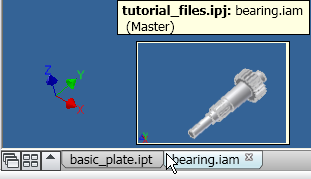
You can control the visibility of the tabs at the bottom of the window that bear the names of documents that are open. On the ribbon View tab, Windows panel, in the User Interface drop-down list, select or clear the check box for Document Tabs.
The ribbon is organized into tabs, labeled by task. Each tab contains a series of panels.
You can have part, assembly, and drawing files open at the same time. In that case, the ribbon changes to accommodate only the environment of the file in the active window.
To find the locations of commands on the ribbon, use the search field at the top of the application menu. In search results, click a command to see a tooltip and a path to the location on the ribbon, and to launch the command.
The browser shows the hierarchical structure of parts, assemblies, and drawings. The browser is unique to each environment, and always displays the information for the active file.
Turn visibility of the browser on and off with the Browser check box located on the ribbon View tab  Windows panel
Windows panel  User Interface drop-down list.
User Interface drop-down list.
You can dock the browser on either side of the Autodesk Inventor window.
In the Autodesk Inventor software, context menus provide a list of common functions that are active for the current selection. To access context menus, right-click. They are available for a specific selection, and when there is no selection, each environment provides a context menu.
Some of the selections on the context menus are not available at all times.
A marking menu is an interactive radial menu of actions. You select using either the menu or a mark.
Menu mode When you right-click in the graphics window, a radial menu displays, centered on the current cursor position. Menu items surround the cursor. Each item, or node, is associated with a certain sector of the circle. Each node displays the command name and its icon. To select and highlight a menu item, move the mouse into its sector. . Click it to confirm the selection.
To dismiss the marking menu, click in the center of the radial menu. Do not press Esc and cancel a command in progress.
Mark mode, also called gesture behavior. To enter this mode, right-click and hold, and immediately move in the direction of a menu item. This action draws a mark, or trail, toward the menu item. When you release the mouse button, you select and execute the command on that menu item.
As with context menus, the marking menu contains commands specific to the current task. For example, in the sketch environment, the marking menu provides sketch commands, such as Center Point Circle, Line, Two Point Rectangle, and Finish Sketch. A shortened context menu (sometimes called an overflow menu) appears either above or below the marking menu, depending on the cursor position in the graphics window.
In the part modeling environment, the marking menu provides commands such as Hole, Extrude, Fillet, and Work Plane. In the Assembly environment, it provides assembly-specific functions like Constrain, Place Component, Move Component, and Rotate Component. Except for Autodesk Inventor add-ins, the marking menu is available in each of the Autodesk Inventor work environments.
- Click the View tab
 Windows panel
Windows panel  User Interface, and on the drop-down menu, clear the selection for Marking Menu.
User Interface, and on the drop-down menu, clear the selection for Marking Menu.
- Click the Tools tab
 Options panel
Options panel  Customize. On the Marking Menu tab, and at the lower right of the dialog box, select Use Classic context menu.
Customize. On the Marking Menu tab, and at the lower right of the dialog box, select Use Classic context menu.
While you work in the Autodesk Inventor software, symbols often display next to the cursor. These symbols indicate your current operating mode, or the commands that are available. For more information about the available options, right-click to display a context menu.
 Show Me about the Autodesk Inventor environments
Show Me about the Autodesk Inventor environments
Gesture Behavior
Mark mode is an alternative technique that involves gesture behavior to execute a marking menu command. After you become familiar with the marking menu layout, this technique helps to execute commands faster. Before using gesture behavior, practice with the marking menu. Develop some muscle memory (familiarity) with the marking menu layout.
- To start the marking menu, in the graphics window, right-click, and hold down the mouse button.
- As you hold down the right mouse button, immediately drag the cursor in the direction of the node for the appropriate operation. A trail is visible in the canvas showing the cursor path.
- Release the right mouse button before the entire marking menu displays. The selected node displays briefly, and the command that corresponds to this node executes.
Using the Add-In Manager you can specify which add-ins to load at startup, and which to load automatically when a document of that type loads. You can also unload certain add-ins while in session. The available add-ins and their load behavior is listed in the dialog box. Add-ins that are not loaded at startup are listed without a load behavior.
An environment and its associated add-ins load automatically when a document of that type loads. All translator add-ins (such as DXF, DWF, and DWG) automatically load when that format is selected when doing a Save Copy As. By default, the translators are not loaded at startup.
- Reduce the time it takes Autodesk Inventor or Autodesk Inventor Professional to load initially.
- Reduce the memory footprint for the application and increase the capacity. An increased capacity enables you to work with larger assemblies. If you experience capacity issues while using Autodesk Inventor Professional, unload some of the larger add-ins (such as Tube & Pipe, Cable & Harness) if they are not used in your design. In most cases, we recommend that you do not unload Autodesk add-ins.
- Correct problems with the application. If you experience problems with Autodesk Inventor, start to unload non-Autodesk add-ins systematically to see if unloading corrects the problems. It is possible for some non-Autodesk Inventor add-ins to be invalid for a current release, and unloading them may correct problems. Refer to the following default add-in lists to determine which add-ins to remove.
There are two ways to use the Add-In Manager. From within the application or from the Windows Start menu.
- Open Autodesk Inventor.
- On the ribbon, click

 .
. - In the Add-In Manager dialog box, double-click the name in the list to switch between Loaded and Unloaded or to Load Automatically.
- Click OK.
Default add-ins for Autodesk Inventor
The default add-ins for Autodesk Inventor are as follows:
- BIM Exchange
- Assembly Bonus Tools
- Autodesk DWF Markup Manager
- Autodesk iDrop Translator
- AutoLimits
- Content Center
- Content Center Item Translator
- Design Accelerator
- Drag & Drop Interoperability
- ESKD Support
- Frame Generator
- iLogic
- Inventor Studio
- Inventor Vault
- Translator: Alias
- Translator: CATIA V4 Import
- Translator: CATIA V5 Import
- Translator: CATIA V5 Part Export
- Translator: CATIA V5 Product Export
- Translator: DWF
- Translator: DWFx
- Translator: DWG
- Translator: DXF
- Translator: IGES
- Translator: JT
- Translator: Parasolid Binary
- Translator: Parasolid Text
- Translator: PDF
- Translator: Pro/ENGINEER
- Translator: Pro/ENGINEER Granite
- Translator: Pro/ENGINEER Neutral
- Translator: SAT
- Translator: SolidWorks
- Translator: STEP
- Translator: STL
- Translator: UGS NX
Default add-ins for Autodesk Inventor Professional
The default add-ins for Autodesk Inventor Professional are as follows:
- BIM Exchange
- Assembly Bonus Tools
- Autodesk DWF Markup Manager
- Autodesk iDrop Translator
- Autodesk IDF Translator
- AutoLimits
- Content Center
- Content Center Item Translator
- Design Accelerator
- Drag & Drop Interoperability
- ESKD Support
- Frame Generator
- iLogic
- Inventor Studio
- Inventor Vault
- Routed Systems: Cable & Harness
- Routed Systems: Tube & Pipe
- Simulation: Dynamic Simulation
- Simulation: Stress Analysis
- Translator: Alias
- Translator: CATIA V4 Import
- Translator: CATIA V5 Import
- Translator: CATIA V5 Part Export
- Translator: CATIA V5 Product Export
- Translator: DWF
- Translator: DWFx
- Translator: DWG
- Translator: DXF
- Translator: IGES
- Translator: JT
- Translator: Parasolid Binary
- Translator: Parasolid Text
- Translator: PDF
- Translator: Pro/ENGINEER
- Translator: Pro/ENGINEER Granite
- Translator: Pro/ENGINEER Neutral
- Translator: SAT
- Translator: SolidWorks
- Translator: STEP
- Translator: STL
- Translator: UGS NX
Lists the Autodesk Inventor add-ins that are installed on the system. You can load or unload any displayed add-in.
Sort the list by name or load behavior by clicking the column header. Press CTRL + click to select multiple items on the list.
Available Add-Ins and Load Behavior
Lists the installed add-ins with their load behavior. Double-click the name in the list to switch between Loaded and Unloaded.
Add-ins that are not loaded at startup are listed without a load behavior.
To repeat the command most recently used in the active environment, press SPACEBAR or ENTER, or right-click in the graphics window and select Repeat from the context menu.
| Access: | On the Quick Access toolbar, click the arrow on Return, and select an option. |
| Use Return to quit in-place editing and quickly return to the desired environment. The destination depends on which modeling environment you are working in. | |
| Return (to previous) | Returns to the previous editing state. For example, Return (to previous) in the sketch environment returns to the part that contains the sketch. |
| Return to Parent | Returns to the parent component in the browser. For example, when editing a part in a subassembly, Return to Parent changes the edit target to the subassembly. When editing a sketch, Return to Parent changes the edit target to the part that owns the sketch. |
| Return to Top | Returns to the top model in the browser, regardless of how deep the edit target is in the browser hierarchy. |
