Parameters in models
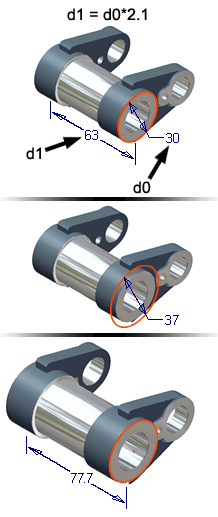
Parameters can define the size and shape of features and control the relative positions of components within assemblies. For example, you can specify the size of a plate as Height = Width/2 by using equations to define the relationships between parameters.
You can also define parameters to relate dimensions to functional requirements. For example, you can define the cross-sectional area of a part to have certain proportions and withstand a certain load (Area = Load/Material_Strength*Factor_of_Safety). You can link a spreadsheet to a part or assembly and drive the parameters from cells in the spreadsheet, or by using iLogic rules. Parameters can also be exported to the bill of materials and the parts list. Finally, you can use parameters to control the behavior of iLogic rules that you add to your model.
Use the Parameters command to view and edit parameters in the Parameters table, create user-defined parameters, and link to a spreadsheet containing parameter values.
How are model parameters created?
Model parameters are created automatically when you define a sketch dimension, add an assembly constraint, or create a feature. These parameters are given default names, such as d0, d1, d2, but you can override the default names with more meaningful names. You can enter expressions in edit boxes that define the parameter names and values. You can also use the edit boxes to change the parameter names and values.
You can create user parameters, which are more general than model parameters and can be used to convey functional requirements. User parameters can be also be driven by a spreadsheet.
Both types of parameters can assign values and establish relationships between the elements in a model.
When you use the Parameters command to define or edit a parameter, click Update to apply changes. When you edit a feature, all dependent parameters change with the feature.
How are parameters used in iFeatures?
When you create an iFeature, you can select sketch dimensions and feature parameters as the size parameters. If you have named the parameters, they are automatically included in the iFeature.
User parameters are utilized in equations or iLogic rules, and they can also be used in expressions for other parameters. If you use the same parameters in many parts, such as force or material, define the parameters in templates used to create new part files. You can also derive parameters into your document from a common “skeleton” file.
Custom parameters are created through the API. For example:
- Parameters are created with an application to represent loads, maximum stress criteria, maximum deflection criteria, or other specific data.
- CAD administrators create special parameter folders for configuration and reference parameters to help designers understand the outcome of a configuration.
Custom parameters are automatically added to a model, reference or user folder. You can give a custom parameter folder a descriptive name and add any parameter from another folder. A parameter resides in both the original folder and a custom parameter folder.
You can delete a custom folder, and retain all of its parameters in the original folders. Or, you can delete a custom folder and all of its parameters, including the parameters in other folders. You can also remove a parameter from the custom group.
What are reference parameters?
Reference parameters are driven parameters; their value updates in response to changes in driving parameters. You can create them several ways:
- as reference dimensions
- when you use derived parts
- through linked parameters files
- through table-driven iFeatures
- by using the API, and so on
Text parameters consist of character strings. Examples include various colors, shapes, styles, or any other descriptive names. They can be used in iLogic rules to drive other Inventor parameters and anything else that can be driven by a rule.
Text parameters do not support expressions.
What are true/false parameters?
True/false parameters consist of either a True or False Boolean value. They can be used in iLogic rules to drive other Inventor parameters and anything else that can be driven by a rule.
True/false parameters do not support expressions.
What are multi-value parameters?
A multi-value parameter has a stored list of possible values. However, like other parameters, a multi-value parameter has a single value at any one time. It is not automatically locked to one of the values in the multi-value list, although you can accomplish that with an iLogic rule.
You can also add a custom value as an alternative to the list of values in a multi-value parameter. Custom values are usually only used temporarily on an “as needed” basis.
Key parameters are those parameters that you designate as especially important. You can set an optional flag for each key parameter, and then use a visibility filter to view a "short list" of these critical parameters.
How are linked parameters used?
You can define parameters in a Microsoft Excel spreadsheet, and then link the spreadsheet to a part or to an assembly. You also can link parameters from any combination of part, sheet metal, assembly, or weldment file types. The assembly or part is associatively linked with the exported parameters from the particular file type. While linking from a part or assembly, exported parameters can be selectively linked.
To use exported parameters from one file to another you can use a global parameter part file. Create a part file that contains a set of values typically driven by engineering equations. The part file might not have any geometry, but might contain sketches if you want to use them for a skeletal or layout model.
You can use the Derived Part command to derive the global parameter part file into individual subassemblies and parts to extract the parameters where needed. You can also use this same workflow using a spreadsheet instead of a part file. Exported parameters can be selectively derived in derived parts or assemblies.
Skeletal models also can reference other skeletal models to help manage the amount of information contained in a subassembly.
Alternatively, you can extract parameters from a part to an assembly on-the-fly. You might not necessarily plan for global parameters, but at some point in the design, you may choose to use a parameter from a part in an assembly. You may for example, want to use the width of a plate in a part (extrusion depth) as a mate constraint in an assembly.
What are guidelines for creating parameters?
Follow these guidelines to make sure parameters and parts update predictably:
- Assign meaningful names to parameters.
- Equations cannot be recursive.
- Parameter names cannot include spaces, mathematical symbols, or special characters.
- If you link a spreadsheet to the parameters, you cannot edit its values or equations inside Autodesk Inventor (but must open and edit the spreadsheet in Microsoft Excel).
You can export the parameter data to an xml file to take a snapshot of the parameters and their values. This capability is useful if you want to transfer parameters in one model to another model.
During the export, you choose whether to include all parameters or just the key parameters.
The parameters can be restored later by importing the data from the xml file you created during the export.
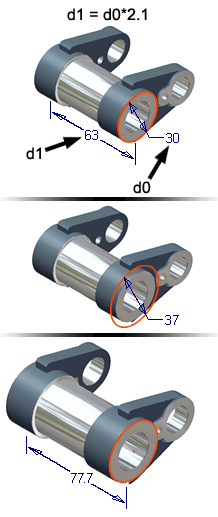
When you add a dimension or other measurement to a model, that value is established as a parameter for the model. Use parameters in equations to derive other parameters or define user parameters that you call by name when entering values.
Dimensions that are calculated by an equation are preceded by the prefix fx.
Define or change parameter names and values in edit boxes
When you enter a dimension or other value in an edit box, the value is defined as a parameter for the model and assigned a default name, such as d0, d1, or d2. You can override the default and specify a parameter name when the value is entered in the edit box.
For example, if you want to extrude a sketch profile to a height of 2 mm, enter 2 mm in the distance edit box of the Extrude dialog box. When the extrusion command is executed, a default parameter, such as d0, is created and assigned the value of 2 mm. However, if instead you enter HT = 2 mm, Inventor parses the expression and creates the parameter HT with the assigned value of 2 mm. In this manner, you establish meaningful parameter names for reference and later use.
To change the parameter name or value, use the edit box in a similar manner. Let us say that you want to change the parameter name from HT to HGHT in the previous example. You edit the extrusion feature and enter HGHT=2 mm in the distance edit box. The HT parameter is replaced by the HGHT parameter when the command is executed.
Change the name or value of a parameter with the Parameters command
When you enter a dimension or other value in an edit box, the value is defined as a parameter for the model and assigned a default name, such as d0, d1, or d2. You can use the Parameters command to rename an existing parameter and change the parameter value. You can also change the value of a parameter by changing its equations .
 |
NoteOnly normal dimensions can be edited. To convert driven (reference) dimensions to normal dimensions, select the Style box, and then click Normal. To avoid overconstraining the sketch, you might need to convert other dimensions to driven. |
You can define numeric parameters, for values such as yield strength, and specify them by name to set the values of dimensions or other measurements in a model.
 |
|
You can define text parameters, such as colors or other descriptive text strings, and specify them by name to set values in a model. Keep in mind, however, that text parameters do not support expressions.
 |
|
Add a true/false user parameter
You can define true/false parameters, and specify them by name, to set true or false conditions in a model. Keep in mind, however, that true/false parameters do not support expressions.
 |
|
Specify a value list for a parameter
You can define multiple values for a parameter; however, a parameter can only have one value at any time. The values are actually expressions, and so the value list items for numeric parameters can be actual parameter expressions.
- In the Parameters dialog box, right-click anywhere on the row of the parameter, and select Make Multi-Value to open the Value List Editor dialog box.
- Enter the values in the Add New Item(s) area, with each value on a separate line. Use the Enter key to add new lines as necessary.
- Click Add to move the values to the Value field.
- Click OK.
Choose a different value for a parameter with multiple values
- In the Parameters dialog box, click on the Equation box of the parameter to display the drop-down selection arrow.
- Click on the arrow to display the list of values.
If a custom value has also been defined for the parameter, it is included in the list.
- Select a new value from the list.
Edit the multi-value list of a parameter
- In the Parameters dialog box, right-click on the Equation box of the parameter, and select Edit Multi-Value List to display the Value List Editor dialog box.
- Edit the list of values.
- Enter new values in the Add New Item(s) field, and click Add to move the new values to the Value field, or click Clear to erase your entries and start over.
- Select a value in the Value field, and click Delete Selected Item(s) to remove a value from the multi-value list.
- Click OK when finished.
Use a custom value for a multi-value parameter
You can add a custom value to a multi-value parameter if you have. The custom value is not part of the value list already defined for the parameter, but it is available for selection from the Equation field of the parameter. You must enable the use of a custom value for the parameter before you can add the value.
- In the Parameters dialog box, right-click on the Equation box of the parameter, and select Edit Multi-Value List to display the Value List Editor dialog box.
- Select Allow custom values.
- Click OK to close the Value List Editor.
- Click on the arrow in the Equation box of the parameter to display the list of values, and select the new choice
. - Overwrite the value in the Equation box, and press Enter.
The custom value is now a member of the list of available values in the Equation box, and it is the currently selected value. However, the custom value is not included in the multi-value list displayed in the Value List Editor for that parameter.
You can only add one custom value to a multi-value parameter. If you attempt to add another custom value, the previous custom value is overwritten.
To remove the custom value, change the value to one of the other values, then open the Value List Editor for the parameter and clear the checkbox for Allow custom values.
Specify compound units for numeric user parameters
- In the Parameters dialog box, click Add Numeric to add a new numeric user parameter.
- Click in the Unit column to open the Unit Type dialog box.
- Expand groups as necessary and click to select a unit type.
- In the Unit Specification box, selected units are added to the box. To build compound unit specifications, such as in/sec, separate the individual units with the appropriate sign of operation, such as multiplication, division, or exponentiation.
If you prefer, you can enter units directly in the Unit Specification box.
- Click OK to add the unit of measurement in the Unit column of the parameter.
Filter the set of displayed parameters
You can choose which parameters to include for display in the Parameters dialog box, based on certain criteria.
To filter the display of parameters, select a filter from the Filters list .
.
You can also expand or collapse the Model Parameters list and the User Parameters list to hide or display those parameters.
Display parameters list in reduced mode
You can reduce the display of the Parameters dialog box to include fewer columns and buttons.
To reduce the display, click << Less at the bottom of the dialog box. The window of the dialog box is resized accordingly. The dialog box continues to display in reduced mode until you change it back to full display.
To return to full display, click More >> at the bottom of the dialog box.
Define parameters in a spreadsheet and link to the open document
Export model and user parameters to component properties
Display exported parameters in the bill of material and parts list
In the Parameters dialog box, right-click anywhere on the parameter row, and select Delete Parameter.
You can create custom parameter groups using the API.
Use edit boxes to create expressions for numeric parameters
When you edit dimensions, create offset work planes, and edit offset constraints, you enter values in an edit box. You also enter values in edit boxes in many dialog boxes as you create models. You can define or edit parameter names or values in edit boxes and use any of the recognized internal unit systems.
For more information about edit boxes, see the Edit box reference.
To create an expression in an edit box:
- Click in the edit field.
- Type any valid combination of numbers, parameters, operators, or built-in functions.
- Press Enter or click OK to accept the expression.
In an edit box, a correctly entered expression is shown in black. Invalid or unrecognized syntax is shown in red.
Keep in mind unit conventions, the correct order of algebraic order of operations and operator precedence. In all expressions, the returned unit type must match one of the expected unit types. For example, a sweep length would expect mm, in, cm, or any other valid length unit. An expression that returned a value having radian units for a sweep length would create an error.
The following examples are shown in default units.
Define parameter name and value
Add two values to create the parameter DIST. The equal sign separates the parameter name from the value. Autodesk Inventor parses the expression to create the parameter DIST and assign it the value of the equation.
DIST = (4 mm + 25.4 mm)
Use mixed units (inches, degrees)
Assume that the default units are inches and degrees. To enter an expression with mixed units, use conversion factors in the expression.
(2 in + 4 mm * 1 in / 25.4 mm)
Use internal parameters (radians)
Autodesk Inventor keeps internal values for commonly used parameters such as PI = 3.14159265359 and e = 2.718281828459. Just substitute these parameters for the values when you need them in your expressions.
(PI rad/ 4ul + (35 deg * PI rad / 180 deg))
Use built-in functions (inches, degrees)
The edit box is equipped with built-in functions that algebraically combine with other values and parameters to create complex expressions. Here, the inverse tangent function is used to calculate an angle from the ratio of part sides.
30 deg + atan(4 in / 3 in)
Use unitless values (mm, degrees)
To represent values with no units, use the symbol "ul" in edit boxes. Although Autodesk Inventor correctly interprets unitless values, such as the expression 3 * (3^2) where the default length is mm, use an unambiguous method instead:
3 mm * (3 ul ^ 2 ul)
Use fractional input strings (feet, inches)
Fractional input strings are retained in the edit box when the input units are imperial units (for example 10’-6 1/2”). If the display units are a type of imperial units (feet or inches), the parameter value is displayed in the graphics window as a fraction. If the display units are metric units, the value is displayed in the graphics window as a decimal.
If the display units are feet or inches, there are additional options in the edit boxes. The display type of the parameter. The options are Inferred, Decimal, Fractional, and Architectural. The Inferred option sets the unit type based on the input string and displays the type in parentheses. The Architectural option uses ‘ and “ in the parameter (10’-6 1/2”).
When entering units in this format, the single quotation mark (‘) and double quotation mark (“) are required. If the quotation marks are not used, the expression will be evaluated as an equation and the fraction format will not be maintained. You can use a dash (-) or a space to separate the feet and inches values.
Define parameters in spreadsheets
If you use the same parameters in many models, you can define parameters in a Microsoft Excel spreadsheet. You can embed or link to the spreadsheet from assembly or part models.
In an assembly file, you can also link to a part file (.ipt). When you click Link and select the desired part file, the assembly is associatively linked with the exported parameters from the .ipt file.
Create a parameters spreadsheet
Use Microsoft Excel to create a spreadsheet with the following format:
- The data can start in any cell of the spreadsheet. If the data does not start in cell A1, specify the data start position in Inventor when you link or embed the Excel file. If you use a column header name in a cell, do not specify that cell as the data start position.
- The data items can be in rows or columns, but they must be in the correct order: parameter name, value, or equation , unit of measurement, comment.
- The parameter name and value are required; the other items are optional. The cells associated with parameter name and value cannot be blank.
- If you do not specify the units of measurement for a parameter, the default units for the model are assigned when you use the parameter. To create a parameter without units, enter UL in the units cell.
- You can include column or row headings or other information in the spreadsheet, but they must be outside the block of cells that contains the parameter definitions.
Link or embed a parameters spreadsheet
After creating and saving a parameters spreadsheet, you can use it in any part or assembly model.
- Open the model file in Autodesk Inventor.
- On the ribbon, click

 .
. - In the Parameters dialog box, click Link to find and select the spreadsheet.
- In the Open dialog box, specify the starting cell for the parameter data (not the column header name) in the spreadsheet.
- Select Link or Embed. Select Link to share the same spreadsheet parameters across multiple files. Select Embed to use and edit the spreadsheet parameters in the active model without affecting other files. NoteIf you do not specify the correct start cell when you Link or Embed the file, Inventor dies not display the row values. To change the start cell, right-click the entry in the Parameters dialog box and choose Edit Start Cell. You can also right-click and choose Delete Folder to remove the linked or embedded data.
You enter numeric parameter names or values in edit boxes when you edit dimensions, create offset work planes, or edit offset constraints. Use the edit boxes to define or edit numeric parameter names or values.
You can enter:
- A new numeric parameter name.
- A specific numeric value.
- The numeric parameter name for a previously entered value. If the value is displayed in the graphics window, you can click it to enter its name automatically.
- The name of a numeric parameter defined in the Parameters dialog box or in a linked spreadsheet.
- An equation . The equation can contain numeric values and numeric parameters.
You can also click the arrow next to the edit box and select:
- From a list of recently used numeric parameters or values.
- The Measure command to measure a linear distance. The measured distance is automatically entered.
- Show Dimensions to show dimensions on existing features. Click any displayed dimension to enter its parameter name.
- List Parameters to show a list of user-defined numeric parameters.
- Set the format for the parameter as Inferred, Decimal, Fractional, or Architectural. These options are only available if the display units are feet or inches.
You can link to selected parameters from any combination of part, sheet metal, assembly, or weldment model types. The selected parameters do not have to be exported previously.
- Either select a linked file or, from the Parameters dialog box, right-click a parameter folder title of an already-linked model and select Edit Folder.
- In the Link Parameters dialog box, use the Status buttons at the top to quickly change the status of all selected parameters quickly. You also can click a status icon next to an individual parameter and toggle the status options.
 Links the selected parameters from the linked file. Includes the comments from the linked parameters.
Links the selected parameters from the linked file. Includes the comments from the linked parameters. Excludes the selected parameters from linking.
Excludes the selected parameters from linking. - If desired, select the Show All Parameters check box to display both non-exported and exported parameters in the list. A hand
 icon identifies exported parameters.
icon identifies exported parameters.
- Open the model that contains the parameters.
 On the ribbon, click
On the ribbon, click 
 .
.The Export to XML dialog box displays.
- Accept the location and File name as shown, or specify a new location and name for the xml file.
- Click Options, and choose either Key Parameters Only or All Parameters.
- Click OK to return to the Export to XML dialog box.
- Click OK to export the parameters.
Import parameters from XML file
- Open the model to which the parameters are to be transferred
 On the ribbon, click
On the ribbon, click 
 .
.The Import from XML dialog box displays.
- Use the dialog box to locate the xml file that contains the parameters exported from the other model.
If necessary, click Find to open the Find dialog box, and use this dialog box to help locate the xml file.
- Click OK to import the parameters.
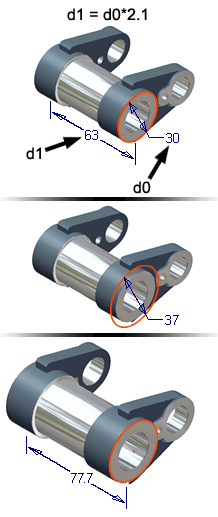
Displays and defines the parameters in a model. For documents that contain rules, this dialog box also displays the rule that drives each parameter.
You can rename, change values, add comments, or designate a parameter as a multi-value parameter. You can also define user parameters for use in the part. Custom parameters are created through the API and are automatically added to a model, reference, or user folder.
Sort Ascending | Adds the column to the sorting set. Uses the column values to sort the parameters in an ascending order. |
Sort Descending | Adds the column to the sorting set. Uses the column values to sort the parameters in a descending order. |
Runtime Column Customization | Displays the Customization dialog box where you can add or remove columns. |
Best Fit | Resizes the selected column to fit all contents of the column cells. |
Best Fit (all columns) | Resizes all columns to fit all contents of the cells. |
Clear Sort | Clears the sorting set. The parameters are left in the last sorted state. |
Displays the names and values of the parameters automatically created during the modeling process. This tree is not displayed for drawing documents. Each time you add a dimension or feature to the model, parameters are assigned. You can define your own parameter names in the edit boxes (see the Edit box reference). To make a parameter a multi-value parameter, right-click on any field in the row and select Make Multi-Value. | |
Parameter Name | The name of the parameter. To change the default name of a parameter to a descriptive name, click in the box and enter the new name. When you update the model, all dependent parameters update to reflect the new name. |
Unit/Type | For a numeric parameter, the units of measurement for the parameter. For a text or true/false parameter, the data type of the parameter. |
Equation | The equation that generates the value of the parameter. If the parameter is a discrete value, the value is displayed, rounded to match the precision setting for the model. To change the equation, click the existing equation and enter the new equation. |
Driving Rule | Displays the name of the rule driving the parameter. This column only appears if the document contains one or more rules. The column is removed if rules are deleted using the Delete All Rules command. |
Nominal Value | The value of the equation (displayed in full precision). |
Tolerance | Shows current evaluated size setting for the parameter. Click a cell to select Upper, Nominal, or Lower. |
Model Value | Shows actual calculated size of the parameter. |
Key | Identifies whether the parameter is a Key parameter. Select the check box to designate the parameter as a Key parameter. |
Export parameter | Adds the parameter to the custom properties for the model. Custom properties can be added to parts lists and bills of materials. Select the check box to add the parameter to custom properties. Clear the check box to remove the parameter from custom properties. After adding the parameter, other documents are able to link to or derive the parameter. |
Comment | The comment, if any, about the parameter. To add a comment, click in the box and enter the comment. Linked parameters include this comment. |
Displays parameters that you define to drive dimensions and features in the model, including text and true/false parameters. To make a parameter a multi-value parameter, right-click on any field in the row and select Make Multi-Value. For more information about unit types, allowable abbreviations, and equations, click to see the Edit box reference. | |
Parameter Name | The name of the parameter. Click in the box and enter the name. |
Unit/Type | For a numeric parameter, the units of measurement for the parameter. For a text or true/false parameter, the data type of the parameter.Click in the box to open the Unit Type dialog box. Click in the tree to select the desired units, or enter the units in Unit Specification in the box. Click OK. |
Equation | The equation that generates the value of the parameter. Click in the box and enter the equation or value for the parameter. |
Driving Rule | Displays the name of the rule driving the parameter. This column only appears if the document contains one or more rules. The column is removed if rules are deleted using the Delete All Rules command. |
Tolerance | Shows current evaluated size setting for the parameter. Click a cell to select Upper, Nominal, or Lower. |
Model Value | The calculated value of the equation (displayed in full precision). This column is not displayed for drawing documents. |
Key | Identifies whether the parameter is a Key parameter. Select the check box to designate the parameter as a Key parameter. |
Export parameter | Adds the parameter to the custom properties for the model. This column is not displayed for drawing documents. Custom properties can be added to parts lists and bills of material. Select the check box to add the parameter to custom properties; clear the check box to remove the parameter from custom properties. After adding the parameter, other documents are able to link to or derive the parameter. |
Comment | The comment, if any, about the parameter. To add a comment, click in the box and enter the comment. Linked parameters include this comment. |
Displays names and values of parameters imported into this model from another model or an Excel file to a derived part. | |
Parameter Name | The name of the parameter. If multiple exported parameters have the same name, they are incremented to create a unique name for each. To change the default name of a parameter to a descriptive name, click in the box and enter the new name. When you update the base model, all dependent parameters update to reflect the new name. |
Units | The units of measurement for the parameter. |
Equation | The equation that generates the value of the parameter. If the parameter is a discrete value, the value is displayed, rounded to match the precision setting for the model. To change the equation, click the existing equation and enter the new equation. |
Driving Rule | Displays the name of the rule driving the parameter. This column only appears if the document contains one or more rules. The column is removed if rules are deleted using the Delete All Rules command. |
Nominal Value | The ideal value of the equation (displayed in full precision). |
Tolerance | Shows current evaluated size setting for the parameter. Click a cell to select Upper, Nominal, or Lower. |
Model Value | Shows actual calculated value of the parameter. |
Key | Identifies whether the parameter is a Key parameter. Select the check box to designate the parameter as a Key parameter. |
Export parameter | Adds the parameter to the custom properties for the model. Custom properties can be added to parts lists and bills of materials. Select the check box to add the parameter to custom properties. Clear the check box to remove the parameter from custom properties. After adding the parameter, other documents are able to link to or derive the parameter. |
Comment | The comment, if any, about the parameter. To add a comment, click in the box and enter the comment. Linked parameters include this comment. |
Created through the API and automatically added to a model, reference, or user folder. You can give a custom parameter folder a descriptive name and add any parameter from another folder. A parameter resides in both the original folder and a custom parameter folder. Context menu options for custom parameters are: | |
Delete Folder | Unless blocked by the API that created the folder, this option deletes the folder but retains the parameters. |
Delete Folder and Parameters | Unless blocked by the API that created the folder, this option deletes the folder and the parameters in the folder. |
Remove from Group | Removes the parameter but does not delete it. The parameter resides in the default folder. |
Delete Parameter | Deletes user parameters not used in an equation from a custom folder. Removes the parameter from all folders. |
 This drop-down list allows you to restrict the parameters displayed in the dialog box.
This drop-down list allows you to restrict the parameters displayed in the dialog box.
- All displays all parameters with no filtering.
- Key displays only Key parameters.
- Non-Key displays only non-Key parameters.
- Renamed displays only parameters that have been renamed.
- Equation displays only parameters defined by equations or used in defining equations.
Adds a new row to the table of User Parameters so that you can define a parameter. Select the parameter type from the drop-down list:
- Add Numeric
- Add Text
- Add True/False
Incorporates any parameter changes that are held in memory from the current editing session.
Updates the model immediately when a parameter is changed.
Displays the Open dialog box so that you can locate and specify an external spreadsheet that defines parameters. Not available for drawing documents.
Click Open to add a link to the spreadsheet file. Be sure to specify Link or Embed and the data Start Cell before you open the file.
When you link to a spreadsheet, a table showing parameters in the spreadsheet is displayed in the Parameters dialog box. You cannot change the spreadsheet from the Parameters dialog box. Open the file in Microsoft Excel to make changes.
In addition to Excel files, any modeling file type (part, sheet metal, assembly, or weldment) can link to another model file. It enables parameter sharing from one model file to another. As an example, if you are in an assembly file and you click Link and select a part file, the assembly is associatively linked with the exported parameters from the part file.
To alter which parameters are linked using the Link Parameters dialog box, right-click the parameter folder title of an already-linked component, and select Edit Folder.
Resets all parameters at once. Not available for drawing documents.
Click Upper, Median, Nominal, or Lower to reset the value in the Tolerance column.
Changes the display of the Parameters dialog box to reduced mode, or to full mode if the dialog box is currently displayed in reduced mode.
In reduced mode, the following parameter columns and buttons are included:
- Parameter Name
- Equation
- Driving Rule
- Key
- Filter
- Update
- Immediate Update
Custom parameter groups are created using the API.
Defines or updates multiple values for a single parameter. The values displayed here do not include a custom value, if it has been defined.
Access: | In the Parameters dialog box, right-click in any column of a text or numeric parameter. If the parameter is not currently a multi-value parameter, select Make Multi-Value. If the parameter is already a multi-value parameter, select Edit Multi-Value List. |
Add New Items | Enter the values, each on a separate line. Press Enter to move to a new line. |
Add | Click to add the new values to the list of values for the parameter. |
Clear | Click to erase the entries from the Add New Items field. |
Value | Lists the values defined for this parameter. |
Delete | Removes a selected value from the Value list. |
Allow custom values | Check this box to enable the addition of a custom parameter value to the list of values displayed in the Equation field of the Parameters dialog box. If custom values are enabled, a choice labeled Custom Value is added to the list of values displayed in the Equation field when you click on the drop-down arrow. Select Custom Value, then overwrite the value currently displayed with the custom value. If you clear this checkbox, then the custom value is removed from the list of values the next time you navigate into that field. |
OK | Click to save your changes. |
Cancel | Click to close the dialog box without saving your changes. |
The following operators are supported in parameters and dimension edit boxes. Use them to create the required expression.
Edit boxes use the algebraic order of operations, shown in the following table in descending precedence.
Operation | Symbol | Example |
parenthesis | ( ) | (sin(15 deg)) |
exponentiation | ^ | width^2 |
negation (unary subtraction) | - | (-2.00 + length) |
multiplication or division | * or / | sin(pi/4 rad) or (0.5 * base * height) |
addition or subtraction | + or - | (-2.00 + height - 0.35 * base) |
The edit box uses the units specified in the default document properties. If you do not specify units in an edit box, terms and coefficients are assigned default units. An expression is evaluated according to the algebraic order of operations and default unit values.
If an expression contains syntax errors, they are shown in red. If no syntax errors are found, the characters are shown in black.
Syntax errors | Exponents are applied to units as well as the expression, as shown in this example. 2 + 3^3 The edit box assigns default units to all terms unless a unit is specified. The results are in error because dissimilar units cannot be added: 2 mm + (3 mm)^3ul is evaluated as 2 mm + 27 mm^3. Because the units are ambiguous, the expression is shown in red to indicate an error: 2 + 3^3 Including units and specifying which units are unitless results in the correct evaluation: 2 mm + ((3 ul) ^ 3 ul ) * 1 mm. |
Typecasting | The edit box does not allow assignment of units to an expression. The following example is not permitted: (-2.00 + 3^3) m^2 |
Unit evaluation | Units are evaluated before the arithmetic portion of an expression. Therefore, the power operator applies to a unit before it applies to an adjacent numeric value. For example: 2 m^2 does not evaluate to 4 square meters, but rather means 2 square meters. The correct syntax is: (2 m)^2 = 4 m^2 |
Correct syntax | In expressions, assign a unit to each numerical value in the expression. The following expression is in error because the system expects default units: (2 + 1 * (3^2)) Use "ul" to indicate a unitless value: 2 mm + 1 mm * (3ul^2ul). When entering an angle, the default unit is degrees. To enter radians, use this syntax: (-0.25 deg * 3.1415 rad/1 deg) + (2ul * 3.1415 ul ) * 1 rad |
Autodesk Inventor supports many unit types. This partial list shows some common units. The unit types may be used in all uses where a parameter may be entered, such as equations/
Length | |||
"millimeter" "mm" | "centimeter" "cm" | "meter" "m" | "inch" "in" |
"foot" "ft" | "micron" | "nauticalMile" | "mil" |
Mass | |||
"gram" "g" | "lbmass" | "slug" | "ouncemass" |
Time | |||
"second" "s" | "hour" "hr"" | "minute" "min" (might conflict with milli-inch) | |
Temperature | |||
"Kelvin" "k" | "Celsius" "c"" | "Farenheit" "f" |
|
Angularity | |||
"radian" "rad"" | "degree" "deg" "°" | "grad" | "steradian" "sr" |
Velocity | |||
"Meters Per Second" "mps" | "Feet Per Second" "fps" | "Miles Per Hour" "mph" | "Revolutions Per Minute" "rpm" |
Area | |||
"circular mil" |
|
|
|
Volume | |||
"liter" "l" | "gallon" "gal" |
|
|
Force | |||
"newton" "N" | "dyne" | "lbforce" | "ounceforce" |
Pressure | |||
"pascal" "Pa"" | "psi" | "ksi" |
|
Power | |||
"watt" "W"" | "horsepower" "hp" |
|
|
Work | |||
"joule" "J" | "erg" | "calorie" "cal"" | "btu" |
Unitless | |||
"unitless" "ul"" |
|
|
|
Electrical | |||
"ampere" "A" | "volt" "V" | "ohm" | "coulomb" "C" |
"farad" "F" | "gamma" | "gauss" | "henry" "H" |
"hertz" "Hz" | "maxwell" | "mho" | "oersted" |
"siemens" "S" | "tesla" "T" | "weber" "Wb" |
|
Luminosity | |||
"candela" "cd"" | "lumen" "lm" | "lux" "lx" |
|
Substance | |||
"mole" |
|
|
|
Autodesk Inventor supports the following prefixes:
"exa" "E" | 1.0e18 |
"peta" "P" | 1.0e15 |
"tera" "T" | 1.0e12 |
"giga" "G" | 1.0e9 |
"mega" "M" | 1.0e6 |
"kilo" "k" | 1.0e3 |
"hecto" "h" | 1.0e2 |
"deca" "da" | 1.0e1 |
"deka" "da" | 1.0e1 |
"deci" "d" | 1.0e-1 |
"centi" "c" | 1.0e-2 |
"milli" "m" | 1.0e-3 |
"micro" "micro" | 1.0e-6 |
"nano" "n" | 1.0e-9 |
"pico" "p" | 1.0e-12 |
"femto" "f" | 1.0e-15 |
"atto" "a" | 1.0e-18 |
The following functions may be used in edit boxes.
Syntax | Return Type | Expected Types |
cos(expr) | unitless | angle |
sin(expr) | unitless | angle |
tan(expr) | unitless | angle |
acos(expr) | angle | unitless |
asin(expr) | angle | unitless |
atan(expr) | angle | unitless |
cosh(expr) | unitless | angle |
sinh(expr) | unitless | angle |
tanh(expr) | unitless | angle |
acosh(expr) | angle | unitless |
asinh(expr) | angle | unitless |
atanh(expr) | angle | unitless |
sqrt(expr) | unit^1/2 | any |
sign(expr) | unitless | any Return 0 if negative, 1 if positive |
exp(expr) | unitless | any Return exponential power. For example, returns 2.688E43 for 100. |
floor(expr) | ul | ul Next lowest whole number |
ceil(expr) | ul | ul Next highest whole number |
round(expr) | ul | ul Closest whole number |
abs(expr) | any | any |
max(expr1;expr2) | any | any |
min(expr1;expr2) | any | any |
ln(expr) | unitless | unitless |
log(expr) | unitless | unitless |
pow(expr1; expr2) | unit^expr2 | any, and unitless respectively Can construct unit valid equation that can go invalid "pow(3.0; d12)". Decimal powers rounds at eighth decimal place. |
random() | unitless | unitless |
isolate(expr;unit;unit) |
| Mechanical Desktop migration |
Edit boxes (numeric parameters only)
Edit boxes are used in most Autodesk Inventor commands that require numerical entry or parameter equations.
You can create or change parameter names in the edit boxes, enter a numerical value with or without units, or enter an expression that evaluates to a numerical value. The edit box assumes default units based on context and system units.
You can enter expressions in edit boxes to create or change parameters and assign values to the parameters. The parameter name and the value or numerical expression are separated by the equal sign. Inventor parses the edit box string to create the parameter and assign the numerical value. Syntax errors are shown in red.
For example, you have created some sketch geometry and want to dimension one of the lines. Open the Edit Dimension dialog for the line and enter: Length=20mm. Click the green check box to accept the entry. Re-open the Edit Dimension dialog for the same line and the top of the dialog box will now show Edit Dimension : Length and 20 mm will display as the value. You can also open the Parameters dialog, to view the defined model parameters, and you will see the parameter Length with a value of 20 mm.
Lists the units of measurement for user parameters.
Access: | After adding a new User Parameter in the Parameters dialog box, click the Units box to display the Unit Type. |
Units List
Lists groups of predefined units of measurement that you can use for a parameter. To select a unit, expand a group and click the preferred unit. The selected unit is displayed in the Unit Specification box.
Unit Specification
Enables building compound unit specifications. As you choose a unit from the Unit Type list, the unit is added to the Units specification box. To build a compound unit specification, such as in/sec, separate the individual units with the appropriate sign of operation, such as multiplication, division, or exponentiation.
You can also enter the units directly into the Unit Specification box, without selecting from the Unit Type list.
Click OK to assign the displayed unit of measurement to the parameter.
Enables selective parameter linking into a document. If you select non-exported parameters for linking, the parameters are flagged for export in the source document and a prompt asks whether you want to alter the source document.
Access: | Select a linked file or, from the Parameters dialog box, right-click a parameter folder title or an already-linked component and select Edit Folder. |
Edit box parsing example table
Input Expression | Unit Assumption | Final Unit | 1st Post Parse | Final Unit | 2nd Post Parse | Final Unit |
3 | 3 mm | mm |
|
|
|
|
3 * 4 | 3 mm * 4 mm | mm^2 | 3 mm * 4 ul | mm ul |
|
|
3 mm * 4 | 3 mm * 4 mm | mm^2 | 3 mm * 4 ul | mm ul |
|
|
3 * 4 mm | 3 mm * 4 mm | mm^2 | 3 mm * 4 mm | mm^2 | 3 ul * 4 mm | mm ul |
3 / 4 | 3 mm/ 4 mm | none | 3 mm / 4 ul | mm / ul |
|
|
3 mm / 4 | 3 mm / 4 mm | none | 3 mm / 4 ul | mm /ul |
|
|
3 / 4 mm | 3 mm / 4 mm | none | 3 mm / 4 mm (no change) | none | 3 ul / 4 mm | ul/mm (mismatch) |
3 * cos(30) | 3 mm * cos(30 mm) | error | 3 mm * cos(30deg) | mm ul |
|
|
cos(30) * 3 | cos(30mm) * 3 mm | error | cos(30deg) * 3 mm | mm ul |
|
|
3 *cos(2 * 15) | 3 mm * cos(2 mm * 15 mm) | error | 3 mm * cos(2 deg * 15 ul) | mm ul |
|
|
3 * cos(2 * 15 deg) | 3 mm * cos( 2 mm * 15 deg) | error | 3 mm * cos(2 deg * 15 deg) | error | 3 ul * cos(2 deg * 15 deg) | error |
3 * cos(15 deg * 2) | 3 mm * cos(15 deg * 2 deg) | error | 3 mm * cos(15 deg * 2 ul) | mm ul |
|
|
3mm *cos(2 * 15) | 3 mm * cos(2 mm * 15 mm) | error | 3 mm * cos(2 deg * 15 ul) | mm ul |
|
|
3mm * cos(2 * 15 deg) | 3 mm * cos( 2 mm * 15 deg) | error | 3 mm * cos(2 deg * 15 deg) | error | 3 mm * cos( 2 ul * 15 deg) | mm ul |
3mm * cos(15 deg * 2) | 3 mm * cos(15 deg * 2 deg) | error | 3 mm * cos(15 deg * 2 ul) | mm ul |
|
|
Enables the format of exported parameters to set.
 Show Me how to use parameters
Show Me how to use parameters


