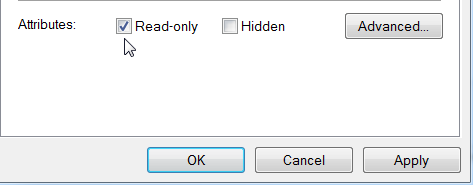Material and Appearance Libraries
A library is a collection of materials or appearances, or a collection of materials and appearances. Some libraries are installed with Autodesk products, and others are created by users. User created libraries can contain materials and appearances within the same library.
When you install Autodesk products or suites, multiple asset libraries are installed. The libraries provide a consistent presentation of materials and appearances across the products. Each asset library is self-contained, that is, all information required to define the library content resides in that library. Additionally, the libraries are sub-divided into categories containing the corresponding assets. Installed libraries have the read only property set and cannot be directly modified. In the Material and Appearance browsers, the libraries have lock icons next to them.
The Autodesk Material Library provides a wide variety of material definitions and is shared by multiple products. It is installed with every product and suite.
The Autodesk Appearance Library contains only appearances. Appearances provide a visual description of a component. The library is shared by multiple products. Appearances can be overridden in order to satisfy viewing requirements. This library is installed with multiple products and suites.
The Inventor Material Library provides basic set of manufacturing materials and appearances. Only Inventor installs this library.
Autodesk Inventor installations include the Base Resolution and Low Resolution Libraries.
The available material and appearance libraries that you want associated to a project need to be declared in the project file. At least one material library must exist in the Material and the Appearance sections. If only one exists, it cannot be deleted. You must first add a different library and then remove the one you do not want to use.
Material and Appearance libraries are separate other libraries, such as Style Libraries, referenced in a project. Libraries installed with Autodesk products are Read-Only. Custom or user created libraries can be set to Read Only or Read Write using the file attribute.
You can also create custom material libraries. Build one specific to your use and set it as the active library for your project. To make a custom library read-only, use the Windows Explorer property and set the library file attribute to Read-only.
The active library is shown in bold letters. Both Materials and Appearances have an active library. If a library has both materials and appearances, it can be added to both sections and be active at the same time. The active library populates the controls throughout Inventor where a materials list it displayed or used, including the QAT (Quick Access Toolbar). If there is only one library in the project file, it is, by default, the active library. You can remove the active library unless it is the only library listed. The library listed above the active library inherits the active status.
If the library containing the material you want to use is not the active library, you can continue to explore other libraries by simply selecting one from the list or navigating to it via the Open Existing Library command.
A material library is a collection of materials and related assets. Some libraries are provided by Autodesk, and others are created by users. You can create libraries to organize your materials. You can also share libraries with other people on your team, and use the same libraries with Autodesk Inventor and Revit to support the use of consistent materials.
The libraries supplied by Autodesk are locked, as indicated by a lock icon. Materials in a locked library cannot be overwritten or deleted. You can copy materials from a locked library to unlocked user-created libraries, where materials can be overwritten or deleted. In the figure, Favorites, My Materials, and AB Project Materials are unlocked user-created libraries.
Libraries can be sub-divided by adding categories and moving materials into the categories. An Autodesk-supplied library contains many categories of materials organized by type, such as Concrete, Metal, and Glass. User-created libraries and categories can reflect different methods of organization, such as project names or usage. In the figure, the AB Project Materials library contains a Construction category.
To work with libraries, use the Material control to open the Material Browser.
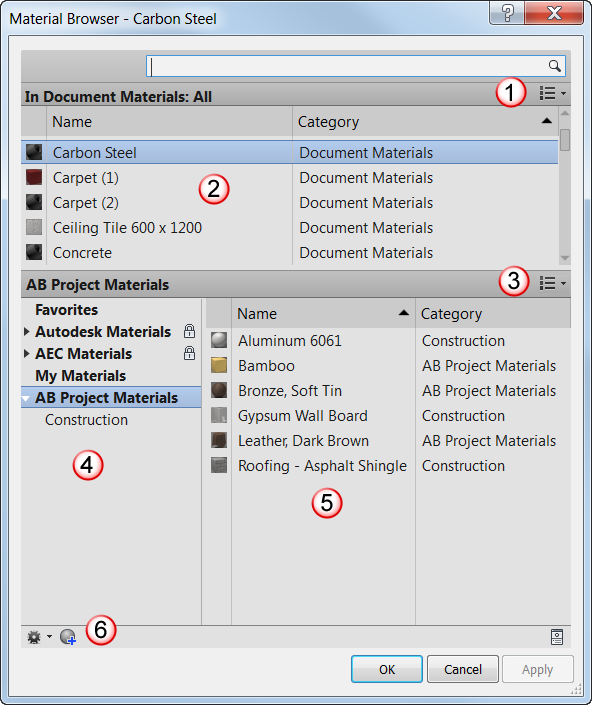
Material Browser
Common Material Browser Tasks
To add a material to the current document, first find the material in an existing library, then use one of these methods:
- Double-click the material.
- Drag-and-drop the material into the document materials list.
- Right-click the material
 Add to
Add to  Document Materials.
Document Materials. - Select the material and then to the right, click Add.
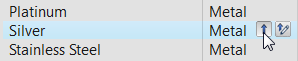
To copy a material to a library, use one of these methods:
- Drag-and-drop the material into the library.
- Right-click the material
 Add to
Add to 
.
If you copy a material to a library where another material of the same name exists, you are prompted either to overwrite the version in the target location or to keep both.
Legacy Color and Material Styles
An easy to access and use method is provided for migrating your legacy custom material and color style libraries. See Migrating Inventor Legacy Material and Color Styles.
Migrating Inventor Legacy Material and Color Styles
If you have not modified the Inventor Material or Color styles, there is no need to move legacy data into the next release. It is already there. If you have created custom colors and materials in previous releases and want to retain them, the following is useful information for you.
When a document is opened the materials and colors are retained in the document. The migration process is complete when the document is saved. You can add the migrated material or appearance to a custom library, such as Favorites, by doing the following:
- Check the library section of the Material Browser to confirm the custom library is accessible.
- In the Document section of the dialog box, drag the material or appearance to the Favorites library.
- Continue dragging and dropping all materials you want to add to the library.
Use the following steps to migrate legacy material and color styles libraries.
Use the following steps to migrate the Color and Material style libraries:
- Open a part file.
- On the Tools tab
 Materials and Appearances panel
Materials and Appearances panel  Material
Material  .
. - In the Material Browser, in the toolbar at the bottom of the dialog box, click Manage
 and select Migrate Inventor Styles.
and select Migrate Inventor Styles. - In the Material Styles Migration dialog box, browse to locate the material (Materials.xml) or color (Colors.xml) style library to be migrated. Typically, Inventor installs puts the libraries in the Design Data folder under the product install folder.
For example, a typical Windows 7 Autodesk Inventor 2012 install would have the following path: - Specify whether to create a new library from the custom content or import that content into an existing library.
- Browse to the library location. If importing, select the library to import to. If creating a new library, specify the library filename.
For example, a typical Windows 7 Autodesk Inventor 2013 install would have the following path:C:\Users\Public\Documents\Autodesk\Inventor 2013\Design Data\Materials. - Click OK to migrate the contents.
When migrating large numbers of projects or documents, consider using Inventor Task Scheduler.
Manage Material and Appearance Libraries
We recommend using either of these two library management methods for the Inventor 2013 Materials Library: Overwrite or Versioning.
The following information helps you to determine which method will help you manage your libraries effectively.
- Both methods apply to the Inventor Material Library and custom libraries you create.
- Vault has a known issue, when you check out a library that is in use in someone’s document. The following error message displays:

- If you edit a material library while someone is still using Inventor the following error message displays:

-
From within the Material or Appearance Browsers, the following error message display you open a library and its copy in the same session this error message displays:

-
The two methods involve editing both the project files and library copies. If material library modifications occur frequently, we recommend that you establish a project dedicated to asset management.
- Locate the InventorMaterialLibrary.adsklib file or your own custom library that requires modification.
The Inventor Material Library location varies depending on your installation and deployment methods. For example, a standard Standalone install: C:\Users\Public\Documents\Autodesk\Inventor 2013\Design Data\Materials - Make a copy of the file, and apply a different name, such as My_ InventorMaterialLibrary.adsklib.
Modify the asset management project file
- Start Inventor.
- In the Welcome dialog box, click Projects. Or, in Inventor click Get Started > Launch > Projects.
- In the Project File Editor, Appearance Libraries, right-click the Inventor Material Library node and select Remove Library. Repeat this step in Material Libraries. Save the changes.

-
Exit and Restart Inventor. This step is removes the library from memory. After restarting Inventor, the project should resemble the following image:

-
Edit the project file.
-
Right-click the Appearance Libraries node and click Add Library.

-
Navigate to and select My_InventorMaterialLibrary.adsklib.
-
Right-click the library node and click Active Library.
-
Repeat steps 6 through 8 for the Material Libraries node. The project file should resemble the following:

-
Save the project changes.
- Create a new part file, such as AssetMgmnt.ipt.
- In the QAT, click Material Browser.

-
In the Material Browser, confirm My_InventorMaterialLibrary is the active library.
-
Modify materials and appearances according to your requirements.
- Save the part file for future asset tasks and exit Inventor.
Overwrite working material and appearance libraries
Customize the following general description to work with your corporate policies and procedures.
Set an appropriate time to make the library switch and ensure that NO ONE is accessing the material library file you are replacing. These steps apply to Inventor libraries and custom libraries you create.
- In Windows Explorer, navigate to the folder where the InventorMaterialLibrary.adsklib file is located.
- Copy My_InventorMaterialsLibrary.asklib and paste into the folder location of the InventorMaterialLibrary.
- Ensure the file permissions for My_InventorMaterialsLibrary.asklib are Read-Only.
- (for Vault only) Check out InventorMaterialLibrary.adsklib. To avoid an error message, ensure no one is accessing the library.
- Delete the old InventorMaterialsLibrary.adsklib file. If server-based, take the necessary precautions for a centralized access point.
- Rename My_InventorMaterialsLibrary.asklib to InventorMaterialLibrary.adsklib.
- (for Vault only) Check-in the renamed library.
- (for distributed use) Distribute the library to the appropriate machines overwriting the existing library. Before distributing the library, ensure no one is accessing the target libraries you will overwrite.
- In line with your policies and procedures, notify users they can begin working with the updated InventorMaterialLibrary. Users are now using the updated InventorMaterialLibrary.
Important: If, when switching between project files, one of the libraries displays an error ![]() , exit and restart Inventor to resolve the library access issue.
, exit and restart Inventor to resolve the library access issue.
- Locate the InventorMaterialLibrary.adsklib file or your own custom library that requires modification.
The Inventor Material Library location varies depending on your installation and deployment methods. For example, a standard Standalone install: C:\Users\Public\Documents\Autodesk\Inventor 2013\Design Data\Materials - Make a copy of the library and apply a versioned name, such as InventorMaterialLibrary_v1.0.adsklib or corp_custom_materials_v1.0.adsklib
Modify the asset management project file
- Start Inventor.
- In the Welcome dialog box, click Projects. Or, in Inventor click Get Started ® Launch ® Projects.
- In the Project File Editor, Appearance Libraries, right-click the Inventor Material Library node and select Remove Library. Repeat this step in Material Libraries. Save the changes.

-
Exit and Restart Inventor. This step is removes the library from memory. After restarting Inventor, the project should resemble the following image:

-
Edit the project file.
-
Right-click the Appearance Libraries node and click Add Library.

-
Navigate to and select InventorMaterialLibrary_v1.0.adsklib.
-
Right-click the library node and click Active Library.

-
Save the project changes.
Modify the asset library content
- Create a new part file, such as AssetMgmnt.ipt.
- In the QAT, click Material Browser.

-
In the Material Browser, confirm InventorMaterialLibrary_v1.0is the active library.
-
Modify materials and appearances according to your requirements.
- Save the part file for future asset tasks and exit Inventor.
Update working material and appearance libraries
Customize the following description to work with your corporate policies and procedures.
- Copy InventorMaterialLibrary_v1.0.adsklib and paste into the folder where the InventorMaterialLibrary is located.
- Ensure that the file permissions on the new version library are Read-Only.
- (for vault) Check in the new library version to Vault.
- If you use a centralized project file, modify it to use the new version. It is necessary to do the same removal and addition of the libraries as described previously. The InventorMaterialLibrary and the InventorMaterialLibrary_v1.0 must not be referenced in the same project file.
- In line with your policies and procedures, notify users to save and restart Inventor before they begin working.
Important: If, when switching between project files, one of the libraries displays an error ![]() , exit and restart Inventor to resolve the library access issue.
, exit and restart Inventor to resolve the library access issue.
You can create custom libraries and copy materials and appearances into them to develop a library for your specialized purposes. Materials and appearances can be placed into the same library.
- On the Tools tab
 Material and Appearance panel
Material and Appearance panel  click Material
click Material . The Material Browser displays.
. The Material Browser displays. - In the Material Browser toolbar, click
 and click Create New Library.
and click Create New Library. - Browse to the folder where the new library will be saved and specify a library name.
- Click Save. The library is visible in the Library list in the lower section of the Material Browser.
- Decide whether or not you will organize your library using categories. To create a category:
- Select the new library in the lower left pane.
- In the Material Browser toolbar, click
 and click Create Category.
and click Create Category. - Name the Category.
- Select the source library that has content you want in your custom library. The contents display in a list on the right.
- Drag and drop all materials and appearances from the source library into the custom library. Materials can be dropped on categories or on the library node.
- Close the Material Browser.
A locked material library is protected from having materials modified, added, or deleted from its contents. If you create a standard material library for use by several members of a project team, you can lock the library to prevent unwanted changes.
The method for locking a material library uses the Windows feature for creating a read-only file. In order to lock a material library, you must find the library file in the directory structure of your computer. The path to a library shows in a tooltip when you move the cursor over the library name in the Material Browser. All material library file names have the extension .adsklib.
- Navigate to the material library and right-click it, then click Properties.
- Check the Read-only file attribute.
If the library you locked is displayed in the Material Browser library list, prior to locking it, the lock icon may not appear beside the library name until you remove that library from the list and then open it again. You can do both operations with the browser toolbar menu.
Add a new library to a project
After creating a custom material or appearance library you can make it readily accessible by adding it to the project file definition.
- Start Inventor and on the Get Started tab
 Launch panel
Launch panel  click Projects. The Project editor displays.
click Projects. The Project editor displays. - Select the project to which you will add the library.
- Expand the Material Libraries node to confirm the libraries that are in the project.
- Right-click the Material Libraries node and click Add Library.
- Navigate to and select the custom library you want to add to the project. Click OK.
- To make the added library the active library, the first one searched or referenced, right click the library node and click Active Library.
The custom library appears in the available library lists throughout the application.
Remove a library from the project
If you do not want a particular material or appearance library to be displayed in the available libraries lists, you must remove it from the project definition. Use the following steps:
- Start Inventor and on the Get Started tab
 Launch panel
Launch panel  click Projects. The Project editor displays.
click Projects. The Project editor displays. - Select the project from which you will remove the library.
- Expand the Material Libraries node to confirm the libraries that are in the project.
- Right-click the node of the library to be removed and click Remove Library.
- Click OK.
The library no longer appears in the available library lists throughout the application. If the removed library was also the active library, the library appearing in the list immediately above the one removed inherits the active status.
Restore System Default libraries
Depending on your circumstances you may have removed one or more of the material or appearance libraries installed with the product or suite. You can easily repopulate the project material libraries without having to navigate to or locate the installed libraries. All you need do is use Restore System Default.
- Start Inventor and on the Get Started tab
 Launch panel
Launch panel  click Projects. The Project editor displays.
click Projects. The Project editor displays. - In the projects list, select the project to which you will restore the systems libraries.
- Right-click the Material Libraries top node and click Restore System Default.
- Click Save and then click Done.
Set Project Default Active Libraries
The default active libraries initially populates all library access controls and lists. You specify the project default active libraries in the Project editor.
- Start Inventor and on the Get Started tab
 Launch panel
Launch panel  click Projects. The Project editor displays.
click Projects. The Project editor displays. - In the projects list, select the project for which you will set the default system libraries.
- Expand the Material Libraries and Appearance Libraries top nodes.
- Right-click the library you want to designate as the default and click Active Library.
- Click Save and then click Done.
The Material Styles Migration dialog box provides the means to migrate your custom material and color styles to the latest versions of materials and appearances.
Material Style Migration Dialog Box