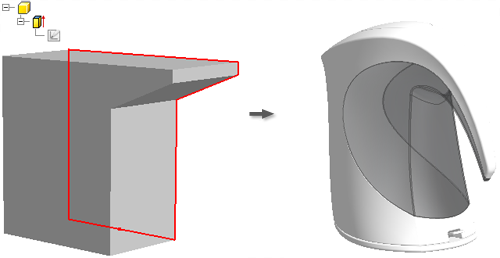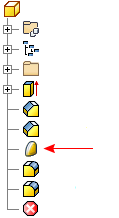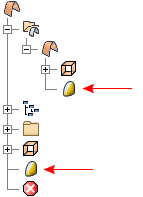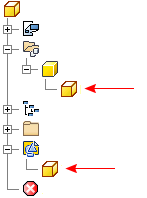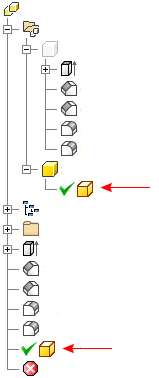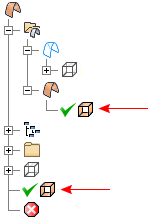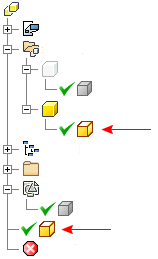Edit Alias Freeform Body with Inventor Fusion

Inventor Fusion provides direct modeling capabilities for rapid design changes. Edit Form and Edit Copy of Form create an Alias Freeform body which can be edited in Fusion. Use the tools in Inventor Fusion to reshape solid body edges and patches, transforming geometric forms to more organic ones. The tools work within the Inventor parametric modeling methodology, providing ultimate flexibility to create, and explore interesting shapes while maintaining the engineering integrity of your models.
Create the bodies in Inventor or import models created in other CAD packages.
Create solid bodies in Inventor
Use Inventor sketching and modeling tools to build your form. You can create a solid body to freeform edit, or you can use an existing Inventor solid body.
Start with an existing Inventor solid body
You can freeform edit an existing Inventor solid body made out of a group of parametric features. Create the Alias Freeform body at any step of the parametric feature list. Wherever you create it, the Alias Freeform body incorporates the features above it. It is suggested that you create at an earlier step in the history so that all the downstream features are applied to the Alias Freeform body. As you edit and create new freeform shapes on the Alias Freeform body, the downstream features automatically update. As a result, you edit fewer edges and have more control over the freeform shape that you are creating.
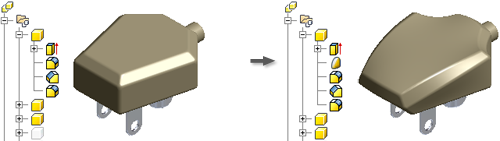
Import models created in other CAD packages
Importing your data from other CAD packages provides two key benefits:
- If you import from other CAD packages (for example SolidWorks or Pro/ENGINEER), you can improve the look of your models using Fusion freeform editing tools.
- If you import from other Industrial Design products (for example, Rhino, Alias Design), you can build complete engineering details into the model, and then make design changes using Fusion freeform editing tools. Downstream features update automatically.
Create and modify an Alias Freeform body
An Alias Freeform body is a solid body that has been converted to a curve network with patches. To freeform edit the solid body, you actually create an Alias Freeform body based on the solid body, and then edit the Alias Freeform body.
There are two ways to create and Alias Freeform body: using the Edit Form and Edit Copy of Form commands.
Create an Alias Freeform body by choosing the Edit Form![]() command from the ribbon and then selecting a solid body, a feature, or a base body. Also use the Edit Form command to activate an existing Alias Freeform body for editing.
command from the ribbon and then selecting a solid body, a feature, or a base body. Also use the Edit Form command to activate an existing Alias Freeform body for editing.
You can also copy a solid body and create the Alias Freeform body from the copy using the Edit Copy of Form![]() command.
command.
Downstream features are not redirected to the copied base body. You can build a new set of downstream features on the copied body.
Use Edit Copy of Form to create variations without destroying any parametric history on the original model.
Create and edit an Alias Freeform body
The Edit Form and Edit Copy of Form commands create an Alias Freeform body then launch Inventor Fusion to edit the body.
Create an Alias Freeform body and edit in Fusion
- Right-click over the surface, feature, or base body in the browser and select Edit Form from the pop-up context menu.
Edit Form creates an Alias Freeform body based on the selection, launches Fusion, and loads the body for editing. Make the necessary changes to the body in Fusion then click Return to Inventor.
Launch Fusion to edit an Alias Freeform body
- Right-click over the Alias Freeform feature in the browser and select Edit Form from the pop-up context menu.
Fusion is launched and the Alias Freeform body is loaded for editing. Make the necessary changes to the body in Fusion then click Return to Inventor.
Copy a solid body and create an Alias Freeform body from the copy
- Right-click over the solid body, feature, or base body in the browser and select Edit Copy of Form from the pop-up context menu.
A copy of the solid body is created along with an Alias Freeform body.
Fusion is launched and the Alias Freeform body is loaded for editing. Make the necessary changes to the body in Fusion then click Return to Inventor.