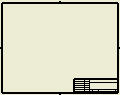Templates for drawings
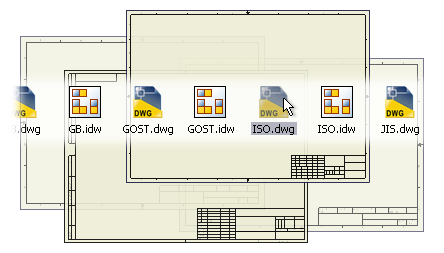
Each new drawing is created from a template. When you install Autodesk Inventor LT, your selection of a default drafting standard sets the default template used to create drawings. Use this template or another predefined template, modify one of the predefined templates, or create your own templates to enforce conventions.
Create a template from a drawing, preserving annotations on drawing sheets, such as custom symbols, notes, and revision tables. Your borders, title blocks, and view definitions can be retained in the template. View annotations and general notes are not saved in a template.
A drawing becomes a template when you save it in the Templates folder. For example, if you have a drawing file that contains the setup you want to use for other drawings, save a copy of it in the Autodesk\Inventor LT [version]\Templates folder. The next time you create a drawing file, the new template is available.
When you create a drawing, it is automatically assigned an active drafting standard that controls the styles used to format dimensions, text, line weights, terminators, and other elements that are dictated. You can use the default standard or select from another named standard (ANSI, BSI, DIN, GB, ISO, or JIS).
The active standard has a default set of styles. Add or edit styles in the current document, and if you want other designers to use the custom styles, save them to the style library. Usually, the style library, which contains a master version of all styles, is managed by the CAD administrator.
Autodesk Inventor LT drawings also include elements that are not part of the named standard. Copy, edit, or delete the elements as necessary to customize them for your company. Save the changes to sheets and views, for example, in the drawing template, so they are available to other designers.
If you must supply customers with AutoCAD files, create a DWG template in Autodesk Inventor LT using an AutoCAD file that contains the appropriate layers, blocks, title blocks, and borders you must deliver to your AutoCAD customers. Specify the object defaults for these properties in the Styles Editor.
To ensure the correct drafting standard in all drawings, specify the drafting standard in the template, and then use the Styles and Standards Editor to customize its styles to set formatting attributes.
If you use different drafting standards at different times, you can create one template for each standard. Each drawing has only one active standard and it specifies the available styles.
The Drawing Resources folder in the Drawing browser contains folders for sheet formats, title blocks, borders, and sketched symbols that you can use to add and set up new sheets. You can customize or add to the drawing resources, and then save them in your template file.
Tips:
- Create title block formats, custom borders, and sketched symbols before creating the sheet formats.
- Copy and paste resources from the browser of one drawing to the browser of another.
- Rename sheet formats, borders, title blocks, or sketched symbols. Select the object to rename and slow-click the name to enclose it in an edit box, and then enter a new name.
- Sort the drawing resources by name in the browser. Right-click the Sheet Formats, Borders, Title Blocks, or Sketched Symbols entry, and then select Sort by Name.
- Reorder the drawing resources. Drag a sheet format, border, title block, or sketched symbol and drop it at the appropriate position in the browser.
- To copy drawing resources from one source file to multiple destination files, use the Drawing Resource Transfer wizard.
After defining sheets in drawing resources, you can add them to a template. Add a sheet format to the template for each sheet definition you need in a new drawing.
The sheets in a drawing can each be created with a different sheet format. To change the format of the first sheet in the drawing, add a sheet with the appropriate format, and then delete the first sheet.
You can add default base views or projected views to the sheet formats in a template. Use any file to add the views. The template saves the information about the standard views. When you create a file with the template, you are prompted to select the model file from which to create the views.
Specify properties such as cost center, project name, or manager, and then save them as part of the template. Use Properties to add and maintain information in title blocks, borders, sketched symbols, and text.
Setting default drawing template
Any template can be the default template for new drawings. To make a template the default, save it in the Templates folder with the file name standard.idw or standard.dwg. To avoid overwriting the existing default template, move or rename the existing standard template before saving the new template.
Files that reside in the Templates folder appear on the Default tab of the New dialog box when you create new files. Files that reside in a subfolder of the Templates folder appear on other tabs in the New dialog box.
All new drawing files are created with a template. A default template is provided for each drafting standard or you can create your own templates.
You can create a template from a drawing, preserving annotations on drawing sheets, such as custom symbols, notes, and revision tables. In addition, your borders, title blocks and view definitions can be retained in the template. View annotations and general notes are not saved in a template.
To replace or create a IDW default template
- Create a drawing using an existing template based on the appropriate drafting standard (such as ANSI, ISO, or DIN).
- Customize as needed:
- Modify, create, or import title blocks and borders to conform to your requirements.
- Create custom symbols for reusable standardized content.
- Review style definitions and settings contained in the active, default standard style and modify or add settings as needed.
If appropriate, save changes to the styles in the style library. Otherwise, the changes are only saved in the template file.
- Customize the default sheet and add any other sheets that you want in new drawings.
- Set the properties for the drawing file.
- Copy drawing resources:
- To copy a drawing resource from one template or drawing to another, right-click the resource in the browser, and then select Copy. Paste the resource to the appropriate folder in the browser of the other drawing.
- Use the Drawing Resource Transfer Wizard to copy drawing resources from a source drawing to one or more target drawings. Close Autodesk Inventor LT, and then click Start menu
 Programs
Programs  Autodesk
Autodesk  Autodesk Inventor LT [version]
Autodesk Inventor LT [version]  Tools
Tools  Drawing Resource Transfer wizard.
Drawing Resource Transfer wizard.
- Place the default base views and projected views. If the file contains one or more base views, you are prompted to locate a component file.
- Save the file in the Autodesk\Inventor LT version \Templates folder or a subfolder of Templates. A drawing file automatically becomes a template when it is saved to the Templates folder.
The location of the Templates folder is by default:
Microsoft Windows XP: Program Files\Autodesk\Inventor LT [version]\Templates.
Microsoft Vista: Users\Public\Documents\Autodesk\Inventor LT [version]\Templates.
Create a DWG template in Autodesk Inventor LT from an IDW template
- In Autodesk Inventor LT, click

 New
New - Select an .idw template and click OK.
- Click

 Save As
Save As  Save Copy As.
Save Copy As. - Select the Save as type drop-down menu, and select Inventor Drawing Files (.dwg).
- Save the file into your templates folder, as defined in Application Options or in your work path. This template is available each time you create a drawing.
Create a .dwg template in Autodesk Inventor LT from an AutoCAD .dwg template
If you must deliver a DWG file from Autodesk Inventor LT that is fully editable in AutoCAD, consider using translation to export an AutoCAD drawing. You can leverage DWG TrueConnect to create drawings in Autodesk Inventor LT that translate more accurately and require less cleanup in AutoCAD to meet strict formatting standards.
Step 1: Open the Template
- In Autodesk Inventor LT, click

 Open. Select the Files of type drop-down menu, and select AutoCAD drawings (* .dwg). Select the AutoCAD DWG file that you want to use as a template.
Open. Select the Files of type drop-down menu, and select AutoCAD drawings (* .dwg). Select the AutoCAD DWG file that you want to use as a template. - Click Options. In the File Open Options dialog box, verify that the Open option is selected, and click OK.
- With the file open, use Save As (not Save Copy As) to save it as an Autodesk Inventor LT drawing in your templates folder.
The location of the Templates folder is by default:
Microsoft Windows XP: Program Files\Autodesk\Inventor LT [version]\Templates.
Microsoft Vista: Users\Public\Documents\Autodesk\Inventor LT [version]\Templates.
Step 2: Create a New Standard
- In Autodesk Inventor LT, click

 to open the dialog box.
to open the dialog box. - In the style list browser, expand Standard at the top of the list and right-click the Default Standard (ANSI) style. Select New Style from the context menu.
- Name the new standard style and click OK.
- In the style list browser, double-click the new standard to activate it.
- In the style list browser, expand Object Defaults and right-click the Object Defaults (ANSI) style. Select New Style from the context menu.
- In the New Style Name dialog box:
- Enter a unique name for the new style.
- Verify that Add to Standard is checked and click OK.
- In the style list browser, right-click the old standard style and select Purge Style and Sub Styles. Click Yes in the Purge Unused Styles and Sub-Styles dialog box.
Step 3: Edit the Standard
- Select the new standard in the style list browser.
- Click the Available Styles tab.
- Select Dimension in the Style Type list:
- Check the box next to the dimension styles in the template you want to include in the standard.
- Clear the check box next to any dimension styles you do not want to use in this template.
- Select Layers in the Style Type list:
- Check the box next to the layers in the template you want to include in the standard.
- Clear the check box next to any layers you do not want to use in this template.
- Select Text in the Style Type list.
- Check the box next to the text styles you want to include in the standard.
- Clear the check box next to any text styles you do not want to use in this standard.
- Click Save to save the edits.
Step 4: Edit the Object Defaults Style
- In the style list browser, Select the new Object Defaults style.
- Find the Linear Dimension object in the Object Type list.
- Click the corresponding value in the Object Style column to change the default dimension style for linear dimensions to one of the dimension styles from the template.
- Click the corresponding value in the Layer column to change the default layer to one of the template layers.
- Repeat steps- 4 to remap dimension and text objects to use template styles and layers. Remap the rest of the objects (those objects that are not dimensions or text) to use template layers. These objects do not have corresponding object styles in AutoCAD, so their object styles can be left alone.
- Click Save to save the Object Defaults style. Click Done to close the Styles Editor.
Step 5: Purge Unused Styles
In Autodesk Inventor LT, click 
 to remove any extra, unused styles from the template.
to remove any extra, unused styles from the template.
In the Purge Styles dialog box, for each style, click the corresponding value in the Purge? column to select or deselect the style to purge.
(Optional) Save to the Styles Library
In Autodesk Inventor LT, click 
 to save the styles in the template to the Styles library for future use and sharing.
to save the styles in the template to the Styles library for future use and sharing.
Step 6: Save and Close the Template
Use Save As or Save Copy As to save the file in your templates folder, as defined in Application Options. This template is available each time you create a drawing.
Translation Tip:
During translation, if you specify the original AutoCAD template or sample file, any changes made to layers or dimension and text styles in the source drawing in Autodesk Inventor LT is reset to the original template settings in the translated file.
- When you create a drawing from a template, all AutoCAD data is removed, except for block definitions. All block instances remain on any sheet (excluding the model space) in a template. You can place AutoCAD title blocks or borders on a sheet and use them in Autodesk Inventor LT. Any AutoCAD data that needs to remain on a sheet must be placed into a block.
- When using a style library, style definitions are refreshed from the library when creating a file using a template.
Custom IDW template setup overview
- In Autodesk Inventor LT, open a new drawing (.idw) file.
- Set template options in the

 dialog box.
dialog box. - Preparation: Make sure Sheet:1 is active, and then delete the Border and Title Block.
- Create a Border.
- Design a Title block. Add properties and format the text.
- Create a Sheet Form as needed.
- Save the file in the default Template folder.
- Add note text, revision tables, and sketch symbols to the sheet as needed.
To make a template the default, save it in the Templates folder with the file name standard.idw:
Microsoft Windows XP: Program Files\Autodesk\Inventor LT [version]\Templates.
Microsoft Vista: Users\Public\Documents\Autodesk\Inventor LT [version]\Templates.
To avoid replacing the existing default template, move or rename the existing standard template before saving the new template. Files that reside in the Templates folder appear on the Default tab of the New dialog box when you create new files.
Use the 
 dialog box to set the options in the templates.
dialog box to set the options in the templates.
For optimum workflow, create the title block formats and any custom borders and sketched symbols before creating the templates, so that they are available when you set up the sheet formats.
- Right-click the Default Border under Sheet:1 in the browser, and select Delete.
- Perform the same action on the Title Block, so that the Sheets folder is empty.
The default border is parametric. It automatically adjusts its size and labeling when the sheet is resized. All sheets using that border automatically update to display your changes when you edit a default border definition.
Custom borders can be created and saved in the current drawing. To create a custom border, right-click Borders, and select Define New Border. To make a user-defined border parametric, use the General Dimension command to define the distance from each side of the border to the theoretical sheet edge.
- To customize a default border, in the browser, right-click Sheet :1, and select Edit Sheet. The sheet displayed is the default sheet from the Standard.idw file.
- Click the drop-down list, select the sheet size that to be your default.
- Select a default orientation, and click OK to save and close.
- Expand the Drawing Resources folder and then expand the Borders folder.
- Right-click the Default Border, and select Insert Drawing Border. The Default Drawing Border Parameters dialog box displays.
- Click More
 on the bottom right corner of the Default Drawing Border Parameters dialog box to expand it for more settings.
on the bottom right corner of the Default Drawing Border Parameters dialog box to expand it for more settings. - Set the border parameters to your company specifications. Click OK to save and close the dialog box.
You cannot edit the default border after it is placed. To change the border, delete it and insert a new border with the appropriate properties.
Title block basics - Part A: Set up and maintenance tips
The title blocks used in an Autodesk Inventor LT drawing are dynamic and include information about the drawing, the sheet, and the design properties. The title block automatically updates to display current information, as information changes.
Dynamic information in a title block is referred to as a property field and is added through the text command. The information can be entered through the Drawing Properties dialog box or through user input (as prompted entries).
- Right-click the ANSI-Large title block under Sheet:1 in the browser, and select Delete from the context menu.
- Expand the Drawing Resources folder, and then the Title Blocks folder.
- To base your title block on an existing one, right-click the title block and select Edit. To create a title block, select

 .
. - To insert an AutoCAD title block, select the AutoCAD icon (the Define new title block must be active).
- Use the sketch commands to modify the title block, dimension, or to place property fields. (See Setting Property Fields in the following section.)
- Insert a .bmp (only one allowed) into the title block by selecting the Insert image command, and then browsing for the image.
- After completing the title block, right-click and select Save Title Block. In the Save Edits dialog box, click Save As and save a new custom title block to create a title block, or click Yes to save edits to a pre-existing one.
- Double-click the title block to insert it into the drawing.
You cannot directly modify the title block on a drawing sheet. To change a title block, edit the title block definition that you used to create it. Editing a definition changes all title blocks in the file you are editing from it.
Use the Drawing Resource Transfer Wizard to make a change in one template and apply the changes to any existing drawing files. It comes in handy in many circumstances. For example, you can use the Drawing Resource Transfer Wizard to distribute a company area code on a title block that was used to create many drawings by updating the existing title blocks in selected drawings with the new area code.
Title block basics - Part B: Adding Properties
Use the Text or Edit Text commands to set or change the values of Properties (including prompted entries) in a title block, border, or sketched symbol.
- On the ribbon, click

 .
. - Left-click or window the position to insert the property field.
- In the Format Text dialog box, select the Type of category of properties from which to choose.
- Prompted Entry specifies a prompt to enable entry of information at the time that a title block is placed. Select Prompted Entry to prompt the user for information when inserting the template or the title block.
- Select the field name in the Edit window, and then enter the appropriate prompt. This is like AutoCAD attributes.
- Select a property from the drop-down to display in the title block.
- Add text or symbols to the annotation by placing them in the edit box. The value you select must be placed between the arrows.
- Select the contents displayed in the edit box and apply any of the format properties available.
Title block basics - Part C: Format text tips
The Format Text dialog box provides several formatting features that can be applied to sketch text:
- Use the text box to apply constraints and dimensions to text.
- Use the Fit text feature to sizes the text to fit the designated space, such as a text box.
- Use the Stretch feature to specify the text width. For example, enter 100 to display the text as designed, enter 50 to decrease the width of the text by 50%.
- The Single line text feature removes all line breaks from multiline text.
- After completing your title block, right-click and select Save Title Block. In the Save Edits dialog box, select Save As to save a new custom title block or Yes, if you edited a pre-existing one.
A sheet layout contains a sheet format, border, and a title block. You can edit the information in the default sheet layout for the sheet name, sheet size, orientation, count attribute, and print attribute. The default sheet format is the last layout used or edited in the drawing template.
You can define one or several sheet formats and then add them to the Drawing Resources folder. Once you add a sheet format to a drawing, you can use it to add new sheets to that drawing.
- Add a new sheet to the drawing, using either the default sheet or one of the existing sheet formats.
- Set the size and orientation for the sheet.
- Add the standard components to the sheet, including a border, title block, and standard views.
To be included in the format, views must be completely within the border of the sheet.
- Right-click the sheet and select Create Sheet Format from the menu.
- Enter the name for the new sheet format in the edit box. Click OK to save and exit the dialog box.
Sheet formats are added to the Drawing Resources folder in the browser. To add a sheet using the new format, expand Drawing Resources
 Sheet Format, and then double-click the appropriate sheet.
Sheet Format, and then double-click the appropriate sheet.
Sheet formats contain a predefined of border, title block, and views. The format corresponds to a standard sheet size with an appropriate title block and border.
You can create new styles or rename styles in a document, but they affect only that document. Take a separate step to save a new or changed style to a style library because doing so replaces the library version. The CAD Administrator can control access to the style library.